
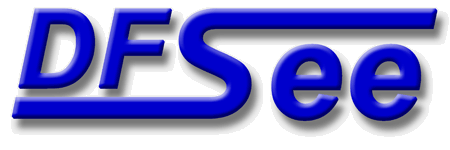
|
| (Documentation for the BASIC View menu) |


|
|

|
| (to DFSee main pages) | File | Edit | Actions | Image | View | Scripts | Set | Help | (to EXPERT menu) |
| Mode=FDISK | APFS | AUX | DUMPFS | EXTn | EFAT | FAT | HFS+ | HPFS | ISO | JFS | NTFS | REISER | SWAP | XFS |

Compact, one line per disk, info on size, name, vendor/product and more
This will display a compact list of all attached disks
using the 'disklist' command
For each disk one line of information with names, sizes and
other optional info like vendor/product names is displayed.
This is very useful to IDENTIFY each disk uniquely, for example before doing a clone, image-resore or partitioning operation.
Note that a 'disk' can be any partionable media supported by
DFSee, like physical disks, virtual-disks and others ...
- - - - - - - - - - - - - - - - - - - - - - - - - - - - - - - - - - - - - - - - - -
Press <F1> again for more help; Some options may require switching to 'Expert mode'
Compact map display of all partitionable media, showing the partitions

This will display an overview of the partitionable media.
For each disk a pseudo-graphical map will be shown, with each
partition or freespace area sized and colored according to its
real size and type of filesystem being used.
Some key information for each area will be shown inside each
partition or freespace area displayed.
Note that a 'disk' can be any partionable media supported by
DFSee, like physical disks, virtual-disks and others ...
- - - - - - - - - - - - - - - - - - - - - - - - - - - - - - - - - - - - - - - - - -
Press <F1> again for more help; Some options may require switching to 'Expert mode'
Screen-size map of disk or filesystem usage, allocated versus freespace info

Display a usage map for the currently selected disk or filesystem
A pseudo-graphical map of the disk or partition allocation is
displayed, showing the distribution of data over the object
This is also an indication for the amount of unused sectors in
the object, that are beneficial to 'SMART-SECTOR' optimizations
in imaging and cloning operations.
The percentage of used sectors are displayed as a percentage at
the end of the line, and a total usage percentage and size is
shown just after the map itself.
For filesystems that support resizing, the limits for resizing
are shown after the map itself.
- - - - - - - - - - - - - - - - - - - - - - - - - - - - - - - - - - - - - - - - - -
Press <F1> again for more help; Some options may require switching to 'Expert mode'
Show (disk) geometry for currently opened object, including some status info
This will display the (disk) geometry currently used by DFSee
The geometry, as a Cylinder, Head and Sectors-per-track count
plus the size in a hexadecimal sectorcount and in MIB can be:
L-Geo, the logical geometry, used by DFSee for all its work
S-Geo, the system geometry, as reported by the operating system
only displayed when different from the logical geometry.
As with nmost commands, the display ends with a status overview of
the currently opened object in just two lines that show you what
type and size of object is opened, and what the current/next/prev
positions in that object are, shown as hexadecimal sectornumbers.
- - - - - - - - - - - - - - - - - - - - - - - - - - - - - - - - - - - - - - - - - -
Press <F1> again for more help; Some options may require switching to 'Expert mode'
Display a compact table with the most important partition information

This will present an overview of all available partitions
on all disks, in the default format.
This is the same list as used in the 'open partition' menu.
- - - - - - - - - - - - - - - - - - - - - - - - - - - - - - - - - - - - - - - - - -
Press <F1> again for more help; Some options may require switching to 'Expert mode'
Show part-table (MBR/EBR), bootsector (PBR) and LVM-info for one partition

This will display all partitioning related sectors for a partition,
the MBR or EBR sector, the bootsector (PBR) and LVM sectors, if any.
This is the quickest way to get all partitioning related information
displayed for one partition.
It uses the 'pt PID -r' command to show the partition-table entry
and all related sectors for the selected partition 'PID'.
To display this related sector(s) information for all partitions, use:
View -> Other partition views -> Part sector(s) view
Note: If you have a partition, volume or device selected, and are NOT
in FDISK mode, this selection will switch to that automatically
invalidating your current selection!
- - - - - - - - - - - - - - - - - - - - - - - - - - - - - - - - - - - - - - - - - -
Press <F1> again for more help; Some options may require switching to 'Expert mode'
Selection of this item leads to a dynamic created submenu, to select a partition to be used
Measure and display the RAW I/O speed for 10 seconds Read-only access

This will measure and display the I/O speed for a 10 second interval
The current objecty (disk, partition etc) will be read only, using
the default or specified buffer size.
After completing the 10 second interval, or reaching the end of the
object, the throughput will be displayed.
- - - - - - - - - - - - - - - - - - - - - - - - - - - - - - - - - - - - - - - - - -
Press <F1> again for more help; Some options may require switching to 'Expert mode'
Measure and display the RAW I/O speed for 10 seconds Read-Write access

This will measure and display the I/O speed for a 10 second interval
The current objecty (disk, partition etc) will be Read and Written
to using the default or specified buffer size.
After completing the 10 second interval, or reaching the end of the
object, the througput will be displayed.
Because reading and directly writing the SAME area will have a very
high impact on performce (cache, head-movement), expect a Read/Write
throughput at least 10 times less than Read-only!
- - - - - - - - - - - - - - - - - - - - - - - - - - - - - - - - - - - - - - - - - -
Press <F1> again for more help; Some options may require switching to 'Expert mode'
Measure RAW I/O speed using a larger buffer, default for compressed IMAGING
This will measure and display the I/O speed for a 10 second interval
using a relatively LARGE buffer, often faster than a small one.
The current objecty (disk, partition etc) will be read only,
using the same buffer size that is default for imaging, which
is 256 KiB for the DOS version, and 2 MiB for the other platforms
After completing the 10 second interval, or reaching the end of the
object, the throughput will be displayed.
- - - - - - - - - - - - - - - - - - - - - - - - - - - - - - - - - - - - - - - - - -
Press <F1> again for more help; Some options may require switching to 'Expert mode'
| (to DFSee main pages) | File | Edit | Actions | Image | View | Scripts | Set | Help | (to EXPERT menu) |
| Mode=FDISK | APFS | AUX | DUMPFS | EXTn | EFAT | FAT | HFS+ | HPFS | ISO | JFS | NTFS | REISER | SWAP | XFS |
| (View page) | DFSee menu documentation for pulldown : View |
| Views: 619536 |
|
Created by Jan van Wijk: Aug 2007, last update: 23-Oct-2022 |
|