
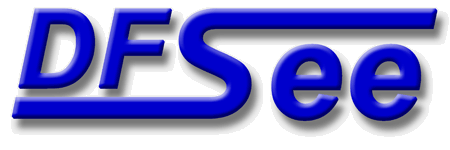
|
| (Documentation for the BASIC Edit menu) |


|
|

|
| (to DFSee main pages) | File | Edit | Actions | Image | View | Scripts | Set | Help | (to EXPERT menu) |
| Mode=FDISK | APFS | AUX | DUMPFS | EXTn | EFAT | FAT | HFS+ | HPFS | ISO | JFS | NTFS | REISER | SWAP | XFS |

Activate the EXPERT user interface, giving access to ALL functionality
This will switch the user interface (Menu and some dialogs) between the
Basic mode with less functionality, intended for less experienced users
and Expert mode where ALL functionality is available.
The startup default (Basic UI mode) can be changed using the
startup '-expert' switch, and can be modified on-the-fly using
the 'SET EXPERT on/off/toggle' command, just as this menu does.
You can put a command like 'set expert ON' in your profile.dfs to
enable EXPERT mode without a startup-switch when starting DFSee.
- - - - - - - - - - - - - - - - - - - - - - - - - - - - - - - - - - - - - - - - - -
Press <F1> again for more help; Some options may require switching to 'Expert mode'
Edit LVM information related to disk partitions, LVM-volumes and BMGR-menu

This will start the interactive LVM-information editor,
positioned on the starting-partition selected from a list.
It will allow direct updating of most of the LVM entities:
- volumename
- partitionname
- driveletter
- bootable flag
- installable flag
- - - - - - - - - - - - - - - - - - - - - - - - - - - - - - - - - - - - - - - - - -
Press <F1> again for more help; Some options may require switching to 'Expert mode'
Selection of this item leads to a dynamic created submenu, to select a partition to be used
| (to DFSee main pages) | File | Edit | Actions | Image | View | Scripts | Set | Help | (to EXPERT menu) |
| Mode=FDISK | APFS | AUX | DUMPFS | EXTn | EFAT | FAT | HFS+ | HPFS | ISO | JFS | NTFS | REISER | SWAP | XFS |
| (Edit page) | DFSee menu documentation for pulldown : Edit |
| Views: 619537 |
|
Created by Jan van Wijk: Aug 2007, last update: 23-Oct-2022 |
|