
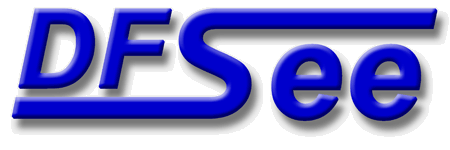
|
| (Documentation for the BASIC Mode=NTFS menu) |


|
|

|
| (to DFSee main pages) | File | Edit | Actions | Image | View | Scripts | Set | Help | (to EXPERT menu) |
| Mode=FDISK | APFS | AUX | DUMPFS | EXTn | EFAT | FAT | HFS+ | HPFS | ISO | JFS | NTFS | REISER | SWAP | XFS |

Display a pseudo-graphical map of used versus free sectors in the filesystem

Display a usage map for the currently selected disk or filesystem
A pseudo-graphical map of the disk or partition allocation is
displayed, showing the distribution of data over the object
This is also an indication for the amount of unused sectors in
the object, that are beneficial to 'SMART-SECTOR' optimizations
in imaging and cloning operations.
The percentage of used sectors are displayed as a percentage at
the end of the line, and a total usage percentage and size is
shown just after the map itself.
For filesystems that support resizing, the limits for resizing
are shown after the map itself.
- - - - - - - - - - - - - - - - - - - - - - - - - - - - - - - - - - - - - - - - - -
Press <F1> again for more help; Some options may require switching to 'Expert mode'
Display/Edit the 32-character volume label located in the $Volume MFT record
This will present a small dialog to display and/or edit the
standard (DIR) label, with a maximum length of 32-characters
and located in the $Volume MFT record
This standard label is used to identify the filesystem in
commands like DIR and FORMAT
- - - - - - - - - - - - - - - - - - - - - - - - - - - - - - - - - - - - - - - - - -
Press <F1> again for more help; Some options may require switching to 'Expert mode'
Change the volume serial number, making this volume unique (after clone :-)
This will update the 'volume serial number' in the bootsector
This could be REQUIRED for some operating systems after cloning
a filesystem, to make sure the volume serial numbers are unique.
- - - - - - - - - - - - - - - - - - - - - - - - - - - - - - - - - - - - - - - - - -
Press <F1> again for more help; Some options may require switching to 'Expert mode'
Fix bootsector by replacing it by the the spare-one, when found at end
This will create a new NTFS bootsector for the partition by replacing
it with the spare-copy found at the end of the partition.
This can be very useful when the bootsector got damaged by a virus
or a crashing program (writing to sector 0) or if the partition was
deleted by accident using FDISK or LVM and recreated again.
- - - - - - - - - - - - - - - - - - - - - - - - - - - - - - - - - - - - - - - - - -
Press <F1> again for more help; Some options may require switching to 'Expert mode'
Find (first) BOOT.INI, update default partition-index to fix a boot failure
This will prompt for a replacement value for the partition-index
to be used in the 'default' boot line in the BOOT.INI file.
Specify '*' or 'fix' to use the value calculated by DFSee,
or fill in a numeric value if you want to try another one.
Add a ' -2' after this value to force BOTH occurences in the
BOOT.INI file to be updated at the same time. Updating just one
might be safer, since the old value is still there too, but it
will result in a the Windows BOOTMANAGER menu toi be displayed
with these two (now different) partitions selected.
The corrected one will be the 'default' line ...
In some situations, it might be needed to try out a few values
to find the one that will allow Windows to boot again ...
It will then search for the first occurence of a 'BOOT.INI' file
in the currently opened filesystem (FAT, FAT32 or NTFS).
When found, some info of the file will be displayed, and the line
containing the DEFAULT partition to be booted will be displayed
including the 'partition(W)' partition index. It should look like:
default=multi(0)disk(0)rdisk(0)partition(2)\WINDOWS
Below that line, the partition-index calculated by DFSee is shown.
Incorrect values for the default partition-index will lead to
boot failures with messages like:
Invalid Boot.ini
or
Windows could not start because the following file
is missing or corrupt: Windows\system32\Hal.dll
The specified or calculated value will be substituted for the
partition-index in the default line.
Of course you need to reboot to test if this fix worked ...
Note:
Unless you specify the ' -2' option with the value,
this is NOT a full 'REPAIR' of your BOOT.INI file!
It is just the minimum update to allow booting Windows again!
You must properly edit boot.ini once Windows is running again,
or use 'bootcfg /rebuild' from the recovery-console that can
be started from regular Windows installation CDs.
When there is damage to the BOOT.INI file beyond an incorrect
partition-index, fixing it this way might not be possible.
- - - - - - - - - - - - - - - - - - - - - - - - - - - - - - - - - - - - - - - - - -
Press <F1> again for more help; Some options may require switching to 'Expert mode'
Fix bootsector HiddenSectors and geometry fields to match partition tables
This will update the 'hidden sectors' field in the bootsector
to match the offset to the partition-table the partition is
defined in and update the geometry Heads and Sectors field to
match the current disk geometry.
This could be REQUIRED for some operating systems like OS/2
to accept and mount the partition as a driveletter!
- - - - - - - - - - - - - - - - - - - - - - - - - - - - - - - - - - - - - - - - - -
Press <F1> again for more help; Some options may require switching to 'Expert mode'
Reset the bad-sector administration to show ZERO bad-sectors or clusters
This will check for bad-sectors being present in the
filesystem and when present, reset to NO bad sectors.
FAT: Reset all 'BAD' values in the FAT to FREE
EFAT: Reset all 'BAD' values in the FAT to FREE
NTFS: Update $BadClus and $BitMap to reset bad-clusters
HPFS: Make the bad-sector-list in the spare-block empty
This can be very useful after cloning or imaging a partition
or disk that includes bad-sectors to a new replacement one.
- - - - - - - - - - - - - - - - - - - - - - - - - - - - - - - - - - - - - - - - - -
Press <F1> again for more help; Some options may require switching to 'Expert mode'
Update $Volume special file flags to indicate filesystem is in NORMAL state
This will update the fileystem-status field in the NTFS $Volume file
to indicate that filesystem is in a NORMAL state, no CHKDSK required
This can be useful to avoid an automatic CHKDSK after that flag has
been set by a utility (such as DFSee) or by a 'CHKDSK C: /f' or the
corresponding context-menu item for the system volume.
It CANCELS the scheduled CHKDSK that would be done on the next boot.
Note: The filesystem itself is NOT cleaned in any way, it is just the
statusflag in the $Volume special file that is modified.
The clean versus dirty state of the filesystem itself is kept in the
$Logfile special file (journal log) and can not be modified by DFSee
It IS displayed when opening an NTFS partition, or whenever the
DIRTY command is used.
- - - - - - - - - - - - - - - - - - - - - - - - - - - - - - - - - - - - - - - - - -
Press <F1> again for more help; Some options may require switching to 'Expert mode'
Update $Volume special file flags to indicate filesystem needs CHKDSK to run
This will update the fileystem-status field in the NTFS $Volume file
to indicate that filesystem is DIRTY.
This will force a 'CHKDSK /f' on the next boot of Windows
Note: The filesystem itself is NOT affected in any other way, it is
just the 'CHKDSK required' statusflag that is modified.
- - - - - - - - - - - - - - - - - - - - - - - - - - - - - - - - - - - - - - - - - -
Press <F1> again for more help; Some options may require switching to 'Expert mode'
Check filesystem for inconsistencies and errors (Readonly, no fixing!)
This will perform a CHECK of the filesystem, somewhat like the
well-known CHKDSK but without automatically fixing anything.
The result of the check is a sector-lookup-table (SLT) that contains
information about all recognized filesystem areas that are in use.
Any error recognized will be flagged in the default display of
this SLT that is performed automatically by the CHECK command.
- - - - - - - - - - - - - - - - - - - - - - - - - - - - - - - - - - - - - - - - - -
Press <F1> again for more help; Some options may require switching to 'Expert mode'
Unselect filesystem, reselect the same/first disk; enables Mode=FDISK menu
This will UNSELECT the current object/filesystem, and reselect a
whole physical disk, either the same disk as the partition was on,
or the first disk present in other cases.
This is a quick way to change to 'Mode=FDISK' and work on
disk-level issues
- - - - - - - - - - - - - - - - - - - - - - - - - - - - - - - - - - - - - - - - - -
Press <F1> again for more help; Some options may require switching to 'Expert mode'
| (to DFSee main pages) | File | Edit | Actions | Image | View | Scripts | Set | Help | (to EXPERT menu) |
| Mode=FDISK | APFS | AUX | DUMPFS | EXTn | EFAT | FAT | HFS+ | HPFS | ISO | JFS | NTFS | REISER | SWAP | XFS |
| (Mode=NTFS page) | DFSee menu documentation for pulldown : Mode=NTFS |
| Views: 619537 |
|
Created by Jan van Wijk: Aug 2007, last update: 23-Oct-2022 |
|