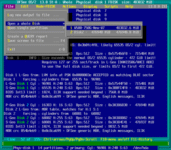
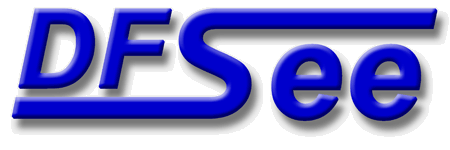
|
| (Documentation for the BASIC File menu) |
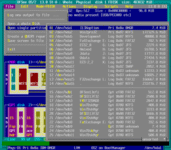
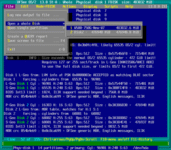
|
|
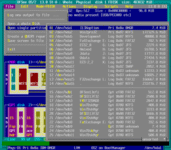
|
| (to DFSee main pages) | File | Edit | Actions | Image | View | Scripts | Set | Help | (to EXPERT menu) |
| Mode=FDISK | APFS | AUX | DUMPFS | EXTn | EFAT | FAT | HFS+ | HPFS | ISO | JFS | NTFS | REISER | SWAP | XFS |
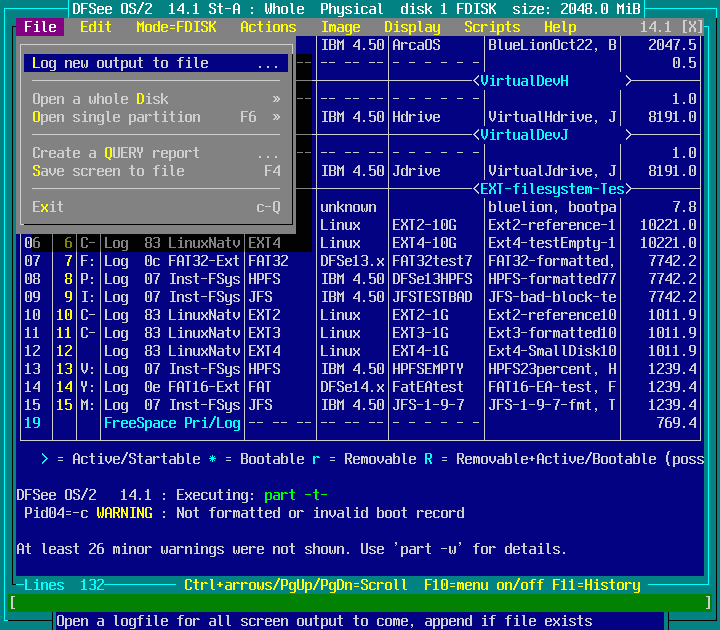
Open a logfile for all screen output to come, append if file exists
This will present a 'file-save-as' dialog with a suggested
filename in the current directory. You can change the name
and navigate to other volumes, directories and even create
a new directory for the logfile.
All information that goes to the screen will be appended
to the specified file as well.
When the specified filename in the dialog ends in a '^' character,
the program will automatically number new logfiles sequentially, by
appending '001' .. '999' to that filename, and selecting the first
one that does NOT exist yet (see automatic logfile numbering).
When the specified filename in the dialog ends in a '~' character,
the program will replace that by a DATE string in the form YYYYMMDD
(see automatic logfile DATE postfix)
DATE/TIME format substitution
-----------------------------
The filename may contain date/time format strings, substitued as:
~1 Day 2 digits (DD)
~2 Month 2 digits (MM)
~3 Year 4 digits (YYYY)
~4 Hour 2 digits (HH)
~5 Minute 2 digits (MM)
~6 Second 2 digits (SS)
~7 Full name of current weekday
~8 Full name of current month
~9 2 digits ISO 8601 weeknumber
- - - - - - - - - - - - - - - - - - - - - - - - - - - - - - - - - - - - - - - - - -
Press <F1> again for more help; Some options may require switching to 'Expert mode'
Open disk selected by submenu, work on partition tables, LVM info and more
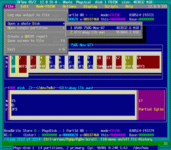
On selection this will open a submenu containing all physical
and virtual disks known to DFSee.
Selecting one of these will open it for further use and display
the first sector of the disk, the MBR with a partition-table
- - - - - - - - - - - - - - - - - - - - - - - - - - - - - - - - - - - - - - - - - -
Press <F1> again for more help; Some options may require switching to 'Expert mode'
Selection of this item leads to a dynamic created submenu, to select a disk to be used
Open a single partition selected by submenu, work on the filesystem inside
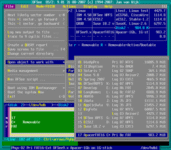
On selection this will open a submenu containing all partitions
on all the disks known to DFSee.
The partitions are grouped per physical/virtual disk
Selecting one of these will open it for further use and set
the 'base' values to the start and end of the partition.
Logical sector number 0 (LSN 0) will represent the first
sector in the real partition (bootsector)
After opening the partition, its bootsector will be displayed.
- - - - - - - - - - - - - - - - - - - - - - - - - - - - - - - - - - - - - - - - - -
Press <F1> again for more help; Some options may require switching to 'Expert mode'
Selection of this item leads to a dynamic created submenu, to select a partition to be used
Generate an email/news friendly QUERY report with disk and partition info
This will generate a short QUERY report, with a line-length
and size that allows it to be easily included in an email or
newsgroup posting showing the most relevant disk and partition
information when you request for help ...
It will present a 'file-save-as' dialog with a suggested
filename in the current directory. You can change the name
and navigate to other volumes, directories and even create
a new directory for the logfile.
When a logfile is currently open, it will be closed and
then reopened after the QUERY has completed.
- - - - - - - - - - - - - - - - - - - - - - - - - - - - - - - - - - - - - - - - - -
Press <F1> again for more help; Some options may require switching to 'Expert mode'
Save all text in text Output-window to an ASCII file (could be large!)
This will present a 'file-save-as' dialog with a suggested
filename in the current directory. You can change the name
and navigate to other volumes, directories and even create
a new directory for the logfile.
All information that is currently present in the scrollable
text window, will be written to the selected/specified file.
Note: The file will be overwritten when it exists already.
- - - - - - - - - - - - - - - - - - - - - - - - - - - - - - - - - - - - - - - - - -
Press <F1> again for more help; Some options may require switching to 'Expert mode'
Change the current directory, where files will be saved by default
This will present a 'select-directory' dialog with the current
working directory displayed. You can change it bu selecting
another drive, subdirectory or even typing in a new path.
The path as displayed (in blue) will become the current working
directory when the dialog is closed.
- - - - - - - - - - - - - - - - - - - - - - - - - - - - - - - - - - - - - - - - - -
Press <F1> again for more help; Some options may require switching to 'Expert mode'
Exit the DFSee program
On selection this will exit the program, and return to the
evironment that started it. This may be the operating system
commandline, desktop or even another program.
When DFSee was started in 'SHELL' mode, this selection
will be disabled.
Shell mode is most often used to prevent access to the operating
system, or perhaps the operating system command interpreter is not
available at all (example: using DFSOS2.EXE as protshell in OS/2).
You can force program-exit using the <Alt> + ` (back-quote) keys,
but the effect is unpredictable ...
- - - - - - - - - - - - - - - - - - - - - - - - - - - - - - - - - - - - - - - - - -
Press <F1> again for more help; Some options may require switching to 'Expert mode'
| (to DFSee main pages) | File | Edit | Actions | Image | View | Scripts | Set | Help | (to EXPERT menu) |
| Mode=FDISK | APFS | AUX | DUMPFS | EXTn | EFAT | FAT | HFS+ | HPFS | ISO | JFS | NTFS | REISER | SWAP | XFS |
| (File page) | DFSee menu documentation for pulldown : File |
| Views: 619532 |
|
Created by Jan van Wijk: Aug 2007, last update: 23-Oct-2022 |
|