
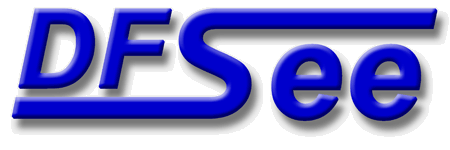
|
| (Documentation for the BASIC Mode=APFS menu) |


|
|

|
| (to DFSee main pages) | File | Edit | Actions | Image | View | Scripts | Set | Help | (to EXPERT menu) |
| Mode=FDISK | APFS | AUX | DUMPFS | EXTn | EFAT | FAT | HFS+ | HPFS | ISO | JFS | NTFS | REISER | SWAP | XFS |

Select one of the Volumes present in the APFS container, by number or name
This submenu lists all the identified Volume names in
the filesystem, so you can select one for further use.
An APFS filesystem can have more than one volume, that all share
the same pool of available freespace in the whole partition.
Selecting a Volume will make that the ACTIVE volume, for which you
can display the volume relevant information, and browse its contens
On opening an APFS partition the FIRST volume (0) will be ACTIVE
- - - - - - - - - - - - - - - - - - - - - - - - - - - - - - - - - - - - - - - - - -
Press <F1> again for more help; Some options may require switching to 'Expert mode'
Refresh by finding the latest checkpoint and superblock (highest Xid value)
This refreshes the FS-view to the most recent CHECKPOINT
This will re-read the master-superblock, then iterate over all the
checkpoints present (usually hundreds) and select the Checkpoint-Map
and associated superblock with the highest transaction-ID (Xid value)
A checkpoint is a set of filesystem structures, representing a
consistent view on the filesystem at one specific point in time.
When the filesystem is still MOUNTED by the operating system, there
may have been new transactions (changes) that are NOT reflected in
the latest checkpoint yet. In that case the container is UNSTABLE
and not all operations may work reliably.
Refreshing just before performing an operation may help in that case
When the filesystem is UNMOUNTED, and STABLE, there is no need
to refresh, since there will be no new checkpoints created ...
- - - - - - - - - - - - - - - - - - - - - - - - - - - - - - - - - - - - - - - - - -
Press <F1> again for more help; Some options may require switching to 'Expert mode'
Display the SUPERBLOCK structure for the currently selected filesystem
This will display the contents of the filesystem superblock
in a textual format matching the current filesystem type.
- - - - - - - - - - - - - - - - - - - - - - - - - - - - - - - - - - - - - - - - - -
Press <F1> again for more help; Some options may require switching to 'Expert mode'
Unselect filesystem, reselect the same/first disk; enables Mode=FDISK menu
This will UNSELECT the current object/filesystem, and reselect a
whole physical disk, either the same disk as the partition was on,
or the first disk present in other cases.
This is a quick way to change to 'Mode=FDISK' and work on
disk-level issues
- - - - - - - - - - - - - - - - - - - - - - - - - - - - - - - - - - - - - - - - - -
Press <F1> again for more help; Some options may require switching to 'Expert mode'
| (to DFSee main pages) | File | Edit | Actions | Image | View | Scripts | Set | Help | (to EXPERT menu) |
| Mode=FDISK | APFS | AUX | DUMPFS | EXTn | EFAT | FAT | HFS+ | HPFS | ISO | JFS | NTFS | REISER | SWAP | XFS |
| (Mode=APFS page) | DFSee menu documentation for pulldown : Mode=APFS |
| Views: 619537 |
|
Created by Jan van Wijk: Aug 2007, last update: 23-Oct-2022 |
|