
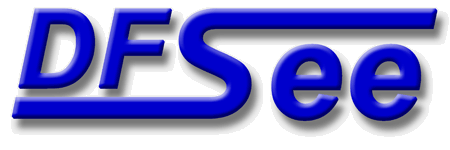
|
| (Documentation for the BASIC Mode=JFS menu) |


|
|

|
| (to DFSee main pages) | File | Edit | Actions | Image | View | Scripts | Set | Help | (to EXPERT menu) |
| Mode=FDISK | APFS | AUX | DUMPFS | EXTn | EFAT | FAT | HFS+ | HPFS | ISO | JFS | NTFS | REISER | SWAP | XFS |

Display a pseudo-graphical map of used versus free sectors in the filesystem

Display a usage map for the currently selected disk or filesystem
A pseudo-graphical map of the disk or partition allocation is
displayed, showing the distribution of data over the object
This is also an indication for the amount of unused sectors in
the object, that are beneficial to 'SMART-SECTOR' optimizations
in imaging and cloning operations.
The percentage of used sectors are displayed as a percentage at
the end of the line, and a total usage percentage and size is
shown just after the map itself.
For filesystems that support resizing, the limits for resizing
are shown after the map itself.
- - - - - - - - - - - - - - - - - - - - - - - - - - - - - - - - - - - - - - - - - -
Press <F1> again for more help; Some options may require switching to 'Expert mode'
Display/Edit the standard 11-character label, as used by OS/2 and variants
This will present a small dialog to display and/or edit the
standard (IBM) label, with a maximum length of 11-characters
and located both in the BOOTSECTOR and the SUPERBLOCK
Both locations are updated simultaneously when editing
This standard label is used (on OS/2, ArcaOS, eComStation)
to identify the filesystem in commands like DIR and FORMAT
- Linux specific label, 16-characters (superblock)
can be used as identification when mounting
- - - - - - - - - - - - - - - - - - - - - - - - - - - - - - - - - - - - - - - - - -
Press <F1> again for more help; Some options may require switching to 'Expert mode'
Change the volume serial number, making this volume unique (after clone :-)
This will update the 'volume serial number' in the bootsector
This could be REQUIRED for some operating systems after cloning
a filesystem, to make sure the volume serial numbers are unique.
- - - - - - - - - - - - - - - - - - - - - - - - - - - - - - - - - - - - - - - - - -
Press <F1> again for more help; Some options may require switching to 'Expert mode'
Write STANDARD (classic IBM) JFS Bootsector from partition+superblock-info
This will create a new JFS bootsector for the partition, based on
information from the partition-tables and on information found in
the superblock for the filesystem.
The bootsector code used is the STANDARD version, as originally
supplied by IBM. JFS partitions using this will not be bootable.
This can be very useful when the bootsector got damaged by a virus
or a crashing program (writing to sector 0) or if the partition was
deleted by accident using FDISK or LVM and recreated again.
- - - - - - - - - - - - - - - - - - - - - - - - - - - - - - - - - - - - - - - - - -
Press <F1> again for more help; Some options may require switching to 'Expert mode'
Write BOOTABLE (ArcaOSn/eCS) JFS Bootsector from partition+superblock-info
This will create a new JFS bootsector for the partition, based on
information from the partition-tables and on information found in
the superblock for the filesystem.
The bootsector code used is the BOOTABLE version, as supplied with
ArcaOS and eComStation 2.x to allow booting from JFS partitions.
Apart from ths specific 'bootable' bootsector, you will also need
the JFS mini filesystem (mini-FS) in the sectors directly following
the bootsector itself. If not there yet, you can write that code
using other selections in this same menu.
This can be very useful when the bootsector got damaged by a virus
or a crashing program (writing to sector 0) or if the partition was
deleted by accident using FDISK or LVM and recreated again, or if
the partition was CHKDSK'ed by an OLD non-bootable UJFS.DLL ...
- - - - - - - - - - - - - - - - - - - - - - - - - - - - - - - - - - - - - - - - - -
Press <F1> again for more help; Some options may require switching to 'Expert mode'
Fix bootsector HiddenSectors and geometry fields to match partition tables
This will update the 'hidden sectors' field in the bootsector
to match the offset to the partition-table the partition is
defined in and update the geometry Heads and Sectors field to
match the current disk geometry.
This could be REQUIRED for some operating systems like OS/2
to accept and mount the partition as a driveletter!
- - - - - - - - - - - - - - - - - - - - - - - - - - - - - - - - - - - - - - - - - -
Press <F1> again for more help; Some options may require switching to 'Expert mode'
Update superblock status to indicate filesystem is UNMOUNTED and CLEAN
This will update the fileystem-status field in the JFS superblock
to indicate that filesystem is CLEAN, and not mounted.
This can be useful to avoid an automatic CHKDSK after a system-crash
Note: The filesystem itself is NOT cleaned in any way, it is just the
statusflag that is modified.
- - - - - - - - - - - - - - - - - - - - - - - - - - - - - - - - - - - - - - - - - -
Press <F1> again for more help; Some options may require switching to 'Expert mode'
Update superblock status to indicate filesystem is DIRTY
This will update the fileystem-status field in the JFS superblock
to indicate that filesystem is DIRTY.
- - - - - - - - - - - - - - - - - - - - - - - - - - - - - - - - - - - - - - - - - -
Press <F1> again for more help; Some options may require switching to 'Expert mode'
Update superblock status to indicate filesystem is MOUNTED and CLEAN
This will update the fileystem-status field in the JFS superblock
to indicate that filesystem is CLEAN, but IS mounted.
Note: The filesystem itself is NOT cleaned in any way,
it is just the statusflag that is modified.
- - - - - - - - - - - - - - - - - - - - - - - - - - - - - - - - - - - - - - - - - -
Press <F1> again for more help; Some options may require switching to 'Expert mode'
Display the SUPERBLOCK structure for the currently selected filesystem
This will display the contents of the filesystem superblock
in a textual format matching the current filesystem type.
- - - - - - - - - - - - - - - - - - - - - - - - - - - - - - - - - - - - - - - - - -
Press <F1> again for more help; Some options may require switching to 'Expert mode'
Check filesystem for inconsistencies and errors (Readonly, no fixing!)
This will perform a CHECK of the filesystem, somewhat like the
well-known CHKDSK but without automatically fixing anything.
The result of the check is a sector-lookup-table (SLT) that contains
information about all recognized filesystem areas that are in use.
Any error recognized will be flagged in the default display of
this SLT that is performed automatically by the CHECK command.
- - - - - - - - - - - - - - - - - - - - - - - - - - - - - - - - - - - - - - - - - -
Press <F1> again for more help; Some options may require switching to 'Expert mode'
Unselect filesystem, reselect the same/first disk; enables Mode=FDISK menu
This will UNSELECT the current object/filesystem, and reselect a
whole physical disk, either the same disk as the partition was on,
or the first disk present in other cases.
This is a quick way to change to 'Mode=FDISK' and work on
disk-level issues
- - - - - - - - - - - - - - - - - - - - - - - - - - - - - - - - - - - - - - - - - -
Press <F1> again for more help; Some options may require switching to 'Expert mode'
| (to DFSee main pages) | File | Edit | Actions | Image | View | Scripts | Set | Help | (to EXPERT menu) |
| Mode=FDISK | APFS | AUX | DUMPFS | EXTn | EFAT | FAT | HFS+ | HPFS | ISO | JFS | NTFS | REISER | SWAP | XFS |
| (Mode=JFS page) | DFSee menu documentation for pulldown : Mode=JFS |
| Views: 619537 |
|
Created by Jan van Wijk: Aug 2007, last update: 23-Oct-2022 |
|