
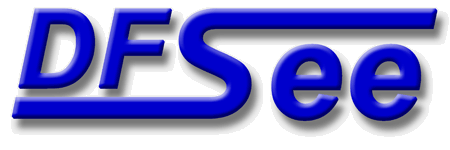
|
| (Documentation for the BASIC Set menu) |


|
|

|
| (to DFSee main pages) | File | Edit | Actions | Image | View | Scripts | Set | Help | (to EXPERT menu) |
| Mode=FDISK | APFS | AUX | DUMPFS | EXTn | EFAT | FAT | HFS+ | HPFS | ISO | JFS | NTFS | REISER | SWAP | XFS |

Browser shows HIDDEN items (Name starts with '.' or SYSTEM/HIDDEN attribute)
This menu items allows toggling the option to either SHOW any
HIDDEN directories or files or to leave them out of the listed
files in the DFSee Browser, the default is to SHOW them.
What 'hidden' directories or files are, depends on the filesystem:
Most Linux / macOS : File/dir names starting with a '.' character
Dos/Windows/OS2 etc: File/Dir with a SYSTEM or HIDDEN attribute
This option can be set from the SET menu, or the Browse startup-dialog
and once in the browser, <F11> toggles this setting
- - - - - - - - - - - - - - - - - - - - - - - - - - - - - - - - - - - - - - - - - -
Press <F1> again for more help; Some options may require switching to 'Expert mode'
NO questions asked, automatic YES to confirmations. See 'batch' command help
This will toggle the 'Batch' status for DFSee, that auto-answers
all confirmations with 'Yes', allowing batch-wise operation most
useful from scripts
When set to ON, it will automatically answer all confirmations
with 'Yes', allowing batch-wise operation, which is useful
from recovery or partitioning scripts
- - - - - - - - - - - - - - - - - - - - - - - - - - - - - - - - - - - - - - - - - -
Press <F1> again for more help; Some options may require switching to 'Expert mode'
NO writing to opened objects for safety, do allow writing log or image-files

This will toggle the 'Read-Only' status for ALL objects that
might be opened using DFSee. The current status is indicated
in the menu itself, in the first column for the menu-item.
When set to Read-Only, no changes are allowed that write to
the opened object. This will save you from unintended actions
that could cause problems.
Writing to normal files like logfiles and imagefiles is still
possible, so you can make imagebackups, or PSAVE backups even
when working Read-Only.
- - - - - - - - - - - - - - - - - - - - - - - - - - - - - - - - - - - - - - - - - -
Press <F1> again for more help; Some options may require switching to 'Expert mode'
File dialogs show HIDDEN items (Name starts with '.' or SYSTEM/HIDDEN attr)

This menu items allows toggling the option to either SHOW any
HIDDEN directories or files or to leave them out of the listed
files in the File Dialogs, the default is to HIDE them.
What 'hidden' directories or files are, depends on the operating system:
Most Linux / macOS : File/dir names starting with a '.' character
Dos/Windows/OS2 etc: File/Dir with a SYSTEM or HIDDEN attribute
This option can be set from the SET menu, and once in a File-Dialog,
<F11> toggles this setting
- - - - - - - - - - - - - - - - - - - - - - - - - - - - - - - - - - - - - - - - - -
Press <F1> again for more help; Some options may require switching to 'Expert mode'
Automatically open menu pulldown on selecting menu-heading in the MenuBar
This toggles the automatic opening of pull-downs from the main menu.
When ON, each menu-heading selected on the menubar will automatically
be opened, expanding to a list of menu-choices.
This is the default, unless -M:2 is given at startup
When OFF, the menu-heading selected will be highlighted but requires
another <Enter> or <Down> key to open.
This can be set at startup using the '-M:2' switch.
- - - - - - - - - - - - - - - - - - - - - - - - - - - - - - - - - - - - - - - - - -
Press <F1> again for more help; Some options may require switching to 'Expert mode'
Only automatically Drop-down on MOVING between menus, not
Right-arrow moves to next Dropdown menu, open submenu requires an
This toggles the delayed opening of pull-downs from the main menu.
When ON, automatic dropdown only works when MOVING between menuitems
not on initial activation with the <F10> key or a mouse-click
This can be set at startup using the '-M:4' switch.
When OFF, automatic dropdown works on initial activation AND moving
This is the default, unless -M:4 is given at startup
- - - - - - - - - - - - - - - - - - - - - - - - - - - - - - - - - - - - - - - - - -
Press <F1> again for more help; Some options may require switching to 'Expert mode'
Right moves to next Dropdown
From main menu: Set -> Right moves to next Dropdown
This toggles the behaviour of the Right-Arrow key on submenus.
When ON, the Right-Arrow key, when at a submenu, will NOT open that,
but instead MOVE RIGHT to the next dropdown menu. To open the submenu
an explicit <Enter> keypress is needed
This behaviour can be set at startup using the '-M:1' switch.
When OFF, the Right-Arrow key opens a submenu directly.
This is the default, unless -M:1 is given at startup
- - - - - - - - - - - - - - - - - - - - - - - - - - - - - - - - - - - - - - - - - -
Press <F1> again for more help; Some options may require switching to 'Expert mode'
PHP and HTML created by : TX-library 7.00 2021-02-28 (c) 1995-2021: Fsys Software
For application : DFSee OS/2 17.0 2022-10-22; (c) 1994-2022: Jan van Wijk with button/indicator: Expert
(to DFSee main pages)
|
File
|
Edit
|
Actions
|
Image
|
View
|
Scripts
|
Set
|
Help
|
(to EXPERT menu)
Mode=FDISK
|
APFS
|
AUX
|
DUMPFS
|
EXTn
|
EFAT
|
FAT
|
HFS+
|
HPFS
|
ISO
|
JFS
|
NTFS
|
REISER
|
SWAP
|
XFS
(Set page)
DFSee menu documentation for pulldown : Set
Views:
619537
![]()
Created by Jan van Wijk: Aug 2007, last update: 23-Oct-2022
![]()