
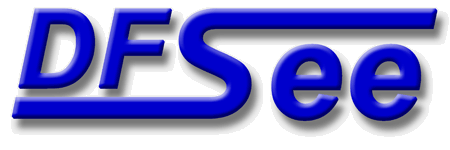
|
| (Documentation for the BASIC Actions menu) |


|
|

|
| (to DFSee main pages) | File | Edit | Actions | Image | View | Scripts | Set | Help | (to EXPERT menu) |
| Mode=FDISK | APFS | AUX | DUMPFS | EXTn | EFAT | FAT | HFS+ | HPFS | ISO | JFS | NTFS | REISER | SWAP | XFS |
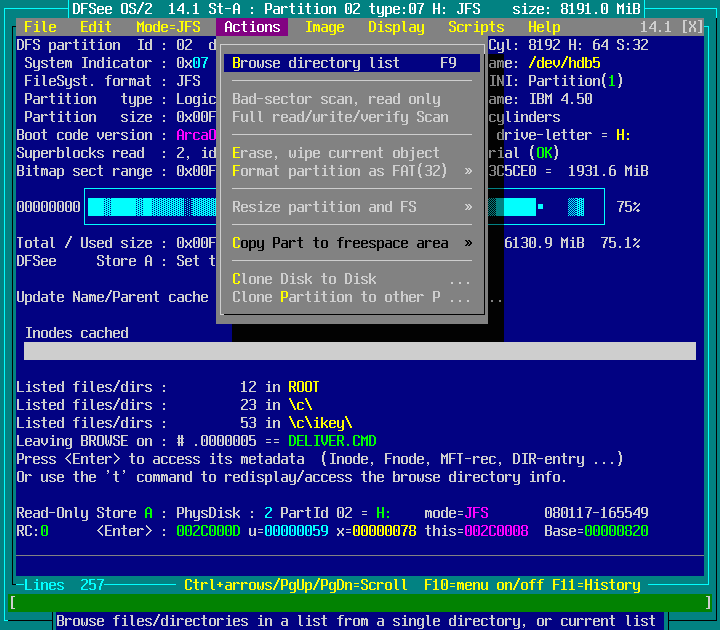
Select and open a partition, then Browse its filesystems directories / files
This will present a selection-list of partitions, and after
selection will continue with a regular 'browse' session on
the opened partition/filesystem (like the <F9> action).
This is useful mainly to browse several filesystems/partitions
in succession, since after exiting a browse session, starting
another browse (with <F9> for example) will just restart it on
the same filesystem, with a choice of using the last directory
or start in another specified path.
- - - - - - - - - - - - - - - - - - - - - - - - - - - - - - - - - - - - - - - - - -
Press <F1> again for more help; Some options may require switching to 'Expert mode'
Browse files/directories in a list from a single directory, or current list

This will show the contents of a single directory, specified
by a PATH from the ROOT directory, or by selecting a directory
from the browse list itself (including the '..' directory).
Alternatively, the CURRENT contents of the sectorlist can be
browsed, when available (by specifying a '.' for the directory
The list can be browsed in an interactive dialog, a bit like
a regular filemanager.
The dialog will allow 'actions' to be performed on the listed
files/directories, using <ENTER> to get the popup menu:
- View contents, as ASCII on File/Dir
- View as x86 Assembler - disassembly
- HEX-edit, contents only on File/Dir
- Edit Contents, autoview on File/Dir
- View OS/2 EA or Xattr on a File/Dir
- Edit DATA area sectors for File/Dir
- Edit META:Inode/Fnode/MFT/Dir-entry
- Edit the base filename for File/Dir
- Copy/Recover File(s) to other drive
- Reduce list to SELECTED files only
When the browse session is ended (<Esc> or <F3> key):
- the SAME filesystem/partition stays selected
You can restart browse the same partition with the <F9> key,
or start browsing another partition from the Actions menu
using: 'Actions -> Open Partition, Browse FS'
- the sector-list contains the last browsed directory
and can be viewed with commands like 'list -f
- The last entry (file) that was selected will also be set
as the current sector-location ('this'), so it easy to
analyse that furthher, for example by using the HEX-editor
that can be started with <F2>, or simply by viewing the
sector using the <Enter> key.
Note: When working in 'mode=FDISK' (with a whole disk opened)
you will be presented with a selection-list to pick a
partition with a filesystem first.
- - - - - - - - - - - - - - - - - - - - - - - - - - - - - - - - - - - - - - - - - -
Press <F1> again for more help; Some options may require switching to 'Expert mode'
Scan for bad-sectors using Read-Only (fast); It shows the disk-speed as well

This will try to read every sector of the current opened object,
and report on any read-errors encountered along the way.
The object may be a disk, partition, volume or even an image.
All unreadable sectors will be added to the sector-list for later
reference and can be exported to a file from there as well.
After ending the SCAN at the end of the object, or when <Esc> is
used to terminate it, the speed of reading is calculated and
displayed too. This is a good indication for read-performce.
- - - - - - - - - - - - - - - - - - - - - - - - - - - - - - - - - - - - - - - - - -
Press <F1> again for more help; Some options may require switching to 'Expert mode'
Scan for bad-sectors using Read/Invert/Write/R/I/W, NON-DESTRUCTIVE but slow

This is similar to the readonly SCAN, but it will write to the
object as well as read. To make sure no data is lost or damaged
doing that, it is actually a read-invert-write-read-invert-write'
cycle with a verify of the data after the second read.
This makes it a very reliable and safe method of finding bad sectors
but it also makes it VERY SLOW! (up to 20 times slower than a RO-SCAN)
All unreadable sectors will be added to the sector-list for later
reference and can be exported to a file from there as well.
After ending the SCAN the speed of scanning is calculated and
displayed too. This is an indication for read/write-performce, but
since there are TWO reads and writes in every cycle the number must
at least be doubled.
Combined read/write is much slower than just reading or just writing
because it messes up the disk-caching.
- - - - - - - - - - - - - - - - - - - - - - - - - - - - - - - - - - - - - - - - - -
Press <F1> again for more help; Some options may require switching to 'Expert mode'
Wipe object (disk/part/vol) completely clean with zeroes. (ALL DATA LOST!)
This will erase ALL DATA on the current object by filling all
sectors with ZEROES. Only the most advanced data-recovery methods
would be able to recover data after wiping it this way.
It removes any remains of partitioning information when used on a
disk, or of confidential file-data when used on a partition or
a whole disk.
- - - - - - - - - - - - - - - - - - - - - - - - - - - - - - - - - - - - - - - - - -
Press <F1> again for more help; Some options may require switching to 'Expert mode'
FORMAT a partition to an EMPTY FAT or FAT32 filesystem (all data is LOST!)
This selection will perform a FORMAT of the partition to be
selected to the FAT or FAT32 filesystem format, after setting
options in a dialog with the following fields:
Cluster size Only VALID clustersizes will be presented,
( ) 1 sector and an optimal default value will be set
( ) 2 sectors as the active selection.
( ) 4 sectors
(*) 8 sectors Small clusters may reduce wasted space with
( ) 16 sectors many small files, while large clusters may
( ) 32 sectors decrease fragmentation and increase the read
( ) 64 sectors and write performance for large files.
( ) 12-bit FAT Used below 4096 clusters (like diskettes)
( ) 16-bit FAT Used up to 2 GiB, readable on many OS's
(*) 32-bit FAT Used beyond 2 GiB, or when a small cluster
size is desired for other reasons.
Use boot-code aimed at OS: [Windows 9x ]
This allows you to select between several
bootcode variants allowing it to actually
boot that related operating system.
NOT RELEVANT for data partitions!
Root entries The number of directory entries that are
[512 ] available in the ROOT directory (FAT12/16)
Volume Label The label as recorded in the bootsector as
[DFSee123456 ] well as the ROOT directory of the FAT FS
The default reflects the partition location
SerialNumber Volume serial number, should be unique for
[ee123456 ] removable media. Default based on location
or timestamp when it is not a partition.
Offset FAT-1 Offset from the bootsector to first FAT area
[1 ] default 1 for FAT12/16 and hex 20 for FAT32.
[ ] Use LONG format, initialize all clusters to ZERO contents
This will erase the whole data-area, making sure no old
information is retained. Note that, unlike regular FORMAT
the current DFSee version does NOT check for bad-clusters!
Formatting a partition or volume will destroy ALL data
that is currently on it, and is NOT recoverable!
- - - - - - - - - - - - - - - - - - - - - - - - - - - - - - - - - - - - - - - - - -
Press <F1> again for more help; Some options may require switching to 'Expert mode'
Selection of this item leads to a dynamic created submenu, to select a partition to be used
Resize partition (-tables) and the filesystem structures in that partition
This submenu contains all menu-items related to RESIZING
In all cases, you NEED to have a harddisk-partition selected for
the menu-entries to be enabled, making the functions available.
Limitations:
The RESIZE menu is implemented using a generic command, but
it requires a filesystem dependent part to be implemented.
Currently that is ONLY available for FAT, FAT32, HPFS and NTFS
- - - - - - - - - - - - - - - - - - - - - - - - - - - - - - - - - - - - - - - - - -
Press <F1> again for more help; Some options may require switching to 'Expert mode'
Resize the current partition, making it smaller (truncating, make freespace)
This will resize the current partition to a size that is SMALLER
than its present size, in other words, TRUNCATE the partition
You will be prompted to specify a new size for the partition, with
a minimum and a maximum value displayed for your convenience.
The size entered will be rounded to make the partition cylinder
aligned, just like any newly created partitions.
When the system uses (IBM-style) LVM-information, it will be
updated to reflect the new size of the partition.
Data within the partition will NOT BE MOVED by DFSee, so to make a
resize possible it may be needed to defragment it, or otherwise
optimize the partition so that the data is moved to the beginning.
A reason to resize partitions is to make freespace available to
allow installation of another operating system.
Limitations:
The RESIZE menu is implemented using a generic command, but
it requires a filesystem dependent part to be implemented.
Currently that is ONLY available for FAT, FAT32, HPFS and NTFS
- - - - - - - - - - - - - - - - - - - - - - - - - - - - - - - - - - - - - - - - - -
Press <F1> again for more help; Some options may require switching to 'Expert mode'
Resize the current partition, making it larger (expanding, using freespace)
This will resize the current partition to a size that is LARGER
than its present size, in other words, EXPAND the partition
You will be prompted to specify a new size for the partition, with
a minimum and a maximum value displayed for your convenience.
The size entered will be rounded to make the partition cylinder
aligned, just like any newly created partitions.
When the system uses (IBM-style) LVM-information, it will be
updated to reflect the new size of the partition.
Expanding a partition is often done to use remaining freespace
on the disk for an existing partition. However, DFSee will only
allow expanding a partition to use freespace that is DIRECTLY
after the partition.
Limitations:
Expanding is supported for FAT32, NTFS and HPFS filesystems.
FAT16 fileystems can only be expanded to about 65500 clusters,
at most doubling the current partition size. This is because
the clustersize itself can not be changed using DFSee.
- - - - - - - - - - - - - - - - - - - - - - - - - - - - - - - - - - - - - - - - - -
Press <F1> again for more help; Some options may require switching to 'Expert mode'
Resize the filesystem in current partition to use the WHOLE partition size
This will adjust the filesystem present in the current partition
to take up the WHOLE size of the partition ('resize -max')
Usually this will mean making the filesystem LARGER so it fills
the whole partition, and not just the start of it as may happen
after restoring a filesystem-image to a partition that is larger
than the original one was.
In some cases it could also make the filesystem SMALLER to make
it fit in the current partition. This will only work correctly
if the end of the partition (that does not fit) was EMPTY.
This may happen when restoring a filesystem-image into a
a partition that is smaller than the original was.
- - - - - - - - - - - - - - - - - - - - - - - - - - - - - - - - - - - - - - - - - -
Press <F1> again for more help; Some options may require switching to 'Expert mode'
Copy current partition to a different freespace area, do NOT delete original
This will CLONE the whole partition contents to another freespace
area selected from a list of suitable ones. The original partition
will NOT be deleted making the result a true COPY ...
Only freespace areas that are large enough, and are compatible with
the PRIMARY/LOGICAL property of the partition, are suitable.
The partition tables and LVM-information when present, will be
updated to reflect the new position.
When the partition is a bootable one (ACTIVE), the new partition
created in the freespace area will be made bootable as well.
MOVE/COPY of a partition that is part of a multi-partition
LVM volume is NOT supported yet! In that case the menu
items related to MOVE/COPY will be disabled!
- - - - - - - - - - - - - - - - - - - - - - - - - - - - - - - - - - - - - - - - - -
Press <F1> again for more help; Some options may require switching to 'Expert mode'
Selection of this item leads to a dynamic created submenu, to select a freespace area to be used
Clone a to-be-selected Disk to another to-be-selected Disk (copy whole disk)

Cloning will make a sector-by-sector exact copy from one Disk
to another one. The size to be copied is the lesser of both and
it is advised to clone TO a Disk of the same or larger size.
The WHOLE disk CONTENTS is copied, including LVM-information
and partition-table sectors (MBR/EBR).
When BAD-sectors are encountered, DFSee will RETRY this buffer
with single-sector granularity, resulting in the maximum number
of readable/clones sectors, at the COST of rather SLOW speed.
- - - - - - - - - - - - - - - - - - - - - - - - - - - - - - - - - - - - - - - - - -
Press <F1> again for more help; Some options may require switching to 'Expert mode'
Clone a to-be-selected Partition to another to-be-selected Partition, backup

Cloning will make a sector-by-sector exact copy from one Partition
to another one. The size to be copied is the lesser of both and
it is advised to clone TO a Partition of the same size.
Only the partition CONTENTS is copied, related sectors like LVM
or partition-table sectors (EBR) are NOT part of the clone.
Cloning partitions is an excellent way to make a BACKUP of important
partitions (like your system boot partition) since it can be restored
quickly in case of problems with the original (after viruses etc).
- - - - - - - - - - - - - - - - - - - - - - - - - - - - - - - - - - - - - - - - - -
Press <F1> again for more help; Some options may require switching to 'Expert mode'
| (to DFSee main pages) | File | Edit | Actions | Image | View | Scripts | Set | Help | (to EXPERT menu) |
| Mode=FDISK | APFS | AUX | DUMPFS | EXTn | EFAT | FAT | HFS+ | HPFS | ISO | JFS | NTFS | REISER | SWAP | XFS |
| (Actions page) | DFSee menu documentation for pulldown : Actions |
| Views: 619537 |
|
Created by Jan van Wijk: Aug 2007, last update: 23-Oct-2022 |
|