
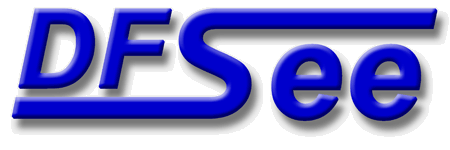
|
| (Documentation for the BASIC Mode=HFS menu) |


|
|

|
| (to DFSee main pages) | File | Edit | Actions | Image | View | Scripts | Set | Help | (to EXPERT menu) |
| Mode=FDISK | APFS | AUX | DUMPFS | EXTn | EFAT | FAT | HFS+ | HPFS | ISO | JFS | NTFS | REISER | SWAP | XFS |

Display a pseudo-graphical map of used versus free sectors in the filesystem

Display a usage map for the currently selected disk or filesystem
A pseudo-graphical map of the disk or partition allocation is
displayed, showing the distribution of data over the object
This is also an indication for the amount of unused sectors in
the object, that are beneficial to 'SMART-SECTOR' optimizations
in imaging and cloning operations.
The percentage of used sectors are displayed as a percentage at
the end of the line, and a total usage percentage and size is
shown just after the map itself.
For filesystems that support resizing, the limits for resizing
are shown after the map itself.
- - - - - - - - - - - - - - - - - - - - - - - - - - - - - - - - - - - - - - - - - -
Press <F1> again for more help; Some options may require switching to 'Expert mode'
Display/Edit the 255-character volume label located in the Catalog file tree
This will present a small dialog to display and/or edit the
standard volume label, with a maximum length of 255-characters
and located in the Catalog file
This standard label is used to identify the filesystem in
commands like LS and FORMAT, and in the Finder application
The actual label value is present in several of the Catalog Btree
nodes, since it is by definition a Key-value. DFSee will update
each of those nodes when changing the label string.
The maximum allowed length may be limited due to the available
space in all of the nodes to be updated.
NOTE: Setting the label requires WRITE access to the volume!
You can get that using the macOS DFSee version using:
File ->
Device and Volume management ->
Unmount volumes from a disk ->
... select the disk holding this volume ...
(in Expert mode)
- - - - - - - - - - - - - - - - - - - - - - - - - - - - - - - - - - - - - - - - - -
Press <F1> again for more help; Some options may require switching to 'Expert mode'
Display the SUPERBLOCK structure for the currently selected filesystem
This will display the contents of the filesystem superblock
in a textual format matching the current filesystem type.
- - - - - - - - - - - - - - - - - - - - - - - - - - - - - - - - - - - - - - - - - -
Press <F1> again for more help; Some options may require switching to 'Expert mode'
Unselect filesystem, reselect the same/first disk; enables Mode=FDISK menu
This will UNSELECT the current object/filesystem, and reselect a
whole physical disk, either the same disk as the partition was on,
or the first disk present in other cases.
This is a quick way to change to 'Mode=FDISK' and work on
disk-level issues
- - - - - - - - - - - - - - - - - - - - - - - - - - - - - - - - - - - - - - - - - -
Press <F1> again for more help; Some options may require switching to 'Expert mode'
| (to DFSee main pages) | File | Edit | Actions | Image | View | Scripts | Set | Help | (to EXPERT menu) |
| Mode=FDISK | APFS | AUX | DUMPFS | EXTn | EFAT | FAT | HFS+ | HPFS | ISO | JFS | NTFS | REISER | SWAP | XFS |
| (Mode=HFS page) | DFSee menu documentation for pulldown : Mode=HFS |
| Views: 619536 |
|
Created by Jan van Wijk: Aug 2007, last update: 23-Oct-2022 |
|