
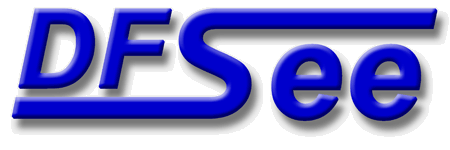
|
| (Documentation for the BASIC Scripts menu) |


|
|

|
| (to DFSee main pages) | File | Edit | Actions | Image | View | Scripts | Set | Help | (to EXPERT menu) |
| Mode=FDISK | APFS | AUX | DUMPFS | EXTn | EFAT | FAT | HFS+ | HPFS | ISO | JFS | NTFS | REISER | SWAP | XFS |
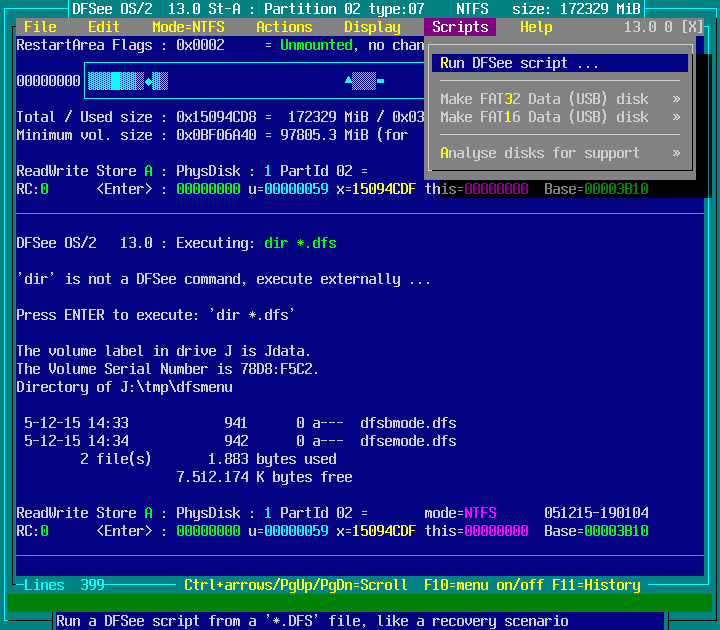
Run a DFSee script from a '*.DFS' file, like a recovery scenario

On selection this will open a 'file-open' dialog listing the
DFSee script files present in the current directory.
The file-dialog has controls to let you change the volume,
directory and selection-wildcard to allow easy selection
of any file accessible through a drive-letter.
Selecting one of these will run the selected script.
- - - - - - - - - - - - - - - - - - - - - - - - - - - - - - - - - - - - - - - - - -
Press <F1> again for more help; Some options may require switching to 'Expert mode'
Create a bootable USB-stick (or disk) with DFSPUP64 64bit UEFI-capable Linux
This will prepare the selected disk for use as a BOOTABLE one,
with one or two FAT32 partitions, containing a recent 64-bit
PUPPY Linux based desktop that is a fully functional Linux,
including networking, web-browser, email, and word-processing.
Based on Bionic-PUPPY 64, an Ubuntu 18.04 based distro from 2018
(If you have a 32-bit CPU, use the regular DFSPUPPY image instead)
This PUPPY version can boot using either an UEFI or a classic BIOS
but REQUIRES a 64-bit CPU to run ...
Most important though, it has the DFSee application installed and
integrated into the desktop, with icons for:
- Start DFSee in an X-terminal window, for interactive use
(can be resized with the mouse, click in window to refresh)
- Browsing a DFSee IMZ image, much like file Browser window to
browse the contents of a (partition backup) IMZ image
- HEX Edit a file, that starts DFSee in a medium size window
with a File-Open dialog to select a file to be edited.
On selecting a file, it will start the HEX-Edit window.
- Web-browser link to the DFSee homepage
- The 'Documentation' directory, with PDF and TXT help files
- The 'Home' directory, which is the root of the USB stick,
and the preferred place to store images and logfiles.
- A 'Midnight Commander' icon that starts MC with the 'home'
directory on the stick on the left, and the DFSee install
directory on the right
The files stored in the 'home' directory (path: '/mnt/home')
are easily available after shutting down the system, since they
are in the root (or subdirectory like /dfsee) of the stick, and
can be read on any computer compatible with FAT32
Unlike the older 'DFSUSB32' stick, NOTHING needs to be copied
to the stick after creating it from the menu, everything is in
the supplied imagefile 'dfspup64.imz'
Better yet, if the DFSee version creating the stick is registred,
that registration will carry over to the stick as well.
NOTE: Due to the size of the dfspup64 image (over 350Mb) it
is NOT INCLUDED in the standard DFSee distributions!
You need to download the file manually from:
https://www.dfsee.com/dfsee/dfspup64.imz
You can download it manually, or use the menu:
Help ->
Program Updates / Downloads ->
Get DFSPUP64 UEFI capable IMZ
Which will download to the standard DOWNLOAD location for
your OS, but the location can be changed in the dialog.
This menu item uses the 'dfspuppy.dfs' script to do the actual work.
When no 'dfspup64.imz' is found in the OS standard DOWNLOAD location
a File-Open dialog will be presented to locate the image file
It can work with sticks/disks from 1Gb to hundreds of gigabytes,
but USB sticks from 1 to 64Gb in size usually work best.
On disk sizes above 64Gb, a second FAT32 data partition is created.
For additional information, see the 'dfspuppy.txt' documentation file.
- - - - - - - - - - - - - - - - - - - - - - - - - - - - - - - - - - - - - - - - - -
Press <F1> again for more help; Some options may require switching to 'Expert mode'
Selection of this item leads to a dynamic created submenu, to select a disk to be used
Create a bootable USB-stick (or disk) with DFSPUP32 32bit BIOS-based Linux
This will prepare the selected disk for use as a BOOTABLE one,
with one or two FAT32 partitions, containing a recent 32-bit
PUPPY Linux based desktop that is a fully functional Linux,
including networking, web-browser, email, and word-processing.
Based on Bionic-PUPPY 32, an Ubuntu 18.04 based distro from 2018
(If you need UEFI support, use the DFSPUP64 image instead)
This PUPPY version will run on older systems without 64-bit support
but may not boot on newer UEFI based systems.
Most important though, it has the DFSee application installed and
integrated into the desktop, with icons for:
- Start DFSee in an X-terminal window, for interactive use
(can be resized with the mouse, click in window to refresh)
- Browsing a DFSee IMZ image, much like file Browser window to
browse the contents of a (partition backup) IMZ image
- HEX Edit a file, that starts DFSee in a medium size window
with a File-Open dialog to select a file to be edited.
On selecting a file, it will start the HEX-Edit window.
- Web-browser link to the DFSee homepage
- The 'Documentation' directory, with PDF and TXT help files
- The 'Home' directory, which is the root of the USB stick,
and the preferred place to store images and logfiles.
- A 'Midnight Commander' icon that starts MC with the 'home'
directory on the stick on the left, and the DFSee install
directory on the right
The files stored in the 'home' directory (path: '/mnt/home')
are easily available after shutting down the system, since they
are in the root (or subdirectory like /dfsee) of the stick, and
can be read on any computer compatible with FAT32
Unlike the older 'DFSUSB32' stick, NOTHING needs to be copied
to the stick after creating it from the menu, everything is in
the supplied imagefile 'dfspup32.imz'
Better yet, if the DFSee version creating the stick is registred,
that registration will carry over to the stick as well.
NOTE: Due to the size of the dfspup32 image (over 280Mb) it
is NOT INCLUDED in the standard DFSee distributions!
You need to download the file manually from:
https://www.dfsee.com/dfsee/dfspup32.imz
You can download it manually, or use the menu:
Help ->
Program Updates / Downloads ->
Get DFSPUP32 BIOS based IMZ
Which will download to the standard DOWNLOAD location for
your OS, but the location can be changed in the dialog.
This menu item uses the 'dfspuppy.dfs' script to do the actual work.
When no 'dfspup32.imz' is found in the OS standard DOWNLOAD location
a File-Open dialog will be presented to locate the image file
It can work with sticks/disks from 1Gb to hundreds of gigabytes,
but USB sticks from 1 to 32Gb in size usually work best.
On disk sizes above 32Gb, a second FAT32 data partition is created.
For additional information, see the 'dfspuppy.txt' documentation file.
- - - - - - - - - - - - - - - - - - - - - - - - - - - - - - - - - - - - - - - - - -
Press <F1> again for more help; Some options may require switching to 'Expert mode'
Selection of this item leads to a dynamic created submenu, to select a disk to be used
Create a bootable USB-stick (or disk) with DFSPUPPY 32bit BIOS-only Linux
This will prepare the selected disk for use as a BOOTABLE one,
with one or two FAT32 partitions, containing an older 32-bit
PUPPY Linux based desktop that is a fully functional Linux,
including networking, web-browser, email, and word-processing.
Based on Slacko-PUPPY, a slackware based distribution from 2016
Most important though, it has the DFSee application installed and
integrated into the desktop, with icons for:
- Start DFSee in an X-terminal window, for interactive use
(can be resized with the mouse, click in window to refresh)
- Browsing a DFSee IMZ image, much like file Browser window to
browse the contents of a (partition backup) IMZ image
- HEX Edit a file, that starts DFSee in a medium size window
with a File-Open dialog to select a file to be edited.
On selecting a file, it will start the HEX-Edit window.
- Web-browser link to the DFSee homepage
- The 'Documentation' directory, with PDF and TXT help files
- The 'Home' directory, which is the root of the USB stick,
and the preferred place to store images and logfiles.
- A 'Midnight Commander' icon that starts MC with the 'home'
directory on the stick on the left, and the DFSee install
directory on the right
The files stored in the 'home' directory (path: '/mnt/home')
are easily available after shutting down the system, since they
are in the root (or subdirectory like /dfsee) of the stick, and
can be read on any computer compatible with FAT32
Unlike the older 'DFSUSB32' stick, NOTHING needs to be copied
to the stick after creating it from the menu, everything is in
the supplied imagefile 'dfspuppy.imz'
Better yet, if the DFSee version creating the stick is registred,
that registration will carry over to the stick as well.
NOTE: Due to the size of the dfspuppy image (over 250Mb) it
is NOT INCLUDED in the standard DFSee distributions!
You need to download the file manually from:
https://www.dfsee.com/dfsee/dfspuppy.imz
You can download it manually, or use the menu:
Help ->
Program Updates / Downloads ->
Get DFSPUPPY BIOS-only IMZ
Which will download to the standard DOWNLOAD location for
your OS, or when not there, prompt you for a directory.
This menu item uses the 'dfspuppy.dfs' script to do the actual work.
When no 'dfspuppy.imz' is found in the OS standard DOWNLOAD location
a File-Open dialog will be presented to locate the image file
It can work with sticks/disks from 1Gb to hundreds of gigabytes,
but USB sticks from 1 to 32Gb in size usually work best.
On disk sizes above 32Gb, a second FAT32 data partition is created.
For additional information, see the 'dfspuppy.txt' documentation file.
- - - - - - - - - - - - - - - - - - - - - - - - - - - - - - - - - - - - - - - - - -
Press <F1> again for more help; Some options may require switching to 'Expert mode'
Selection of this item leads to a dynamic created submenu, to select a disk to be used
Partition +format USB-stick (or disk) with a FAT32 data partition/filesystem

This prepares the selected disk or USB stick for use as data disk.
There will be a single primary FAT32 partition, including LVM info.
This should make the resulting disk/stick compatible with most
operating systems including Windows and OS/2 (or eComStation).
Its main use is to create USB-sticks for data exchange.
It can be applied to larger external USB disks as well.
You WILL get a warning if the disk is larger than 64Gb,
but this can safely be ignored when it is your intention
to use a larger disk as a single FAT32 data storage.
- - - - - - - - - - - - - - - - - - - - - - - - - - - - - - - - - - - - - - - - - -
Press <F1> again for more help; Some options may require switching to 'Expert mode'
Selection of this item leads to a dynamic created submenu, to select a disk to be used
Partition +format USB-stick with FAT16 filesystem (size limited to 2GB max!)
This prepares the selected disk or USB stick for use as data disk.
There will be a single primary FAT16 partition, including LVM info.
This should make the resulting disk/stick compatible with most
operating systems including Windows and OS/2 (or eComStation).
Its main use is to create USB-sticks up to 2Gb for data exchange.
For disks larger than 2Gb you need to use the FAT32 variant.
- - - - - - - - - - - - - - - - - - - - - - - - - - - - - - - - - - - - - - - - - -
Press <F1> again for more help; Some options may require switching to 'Expert mode'
Selection of this item leads to a dynamic created submenu, to select a disk to be used
Create DFSCHECK analysis files, checking for most filesystem related issues
This will perform a check on all supported partitions by running
the corresponding DOxxxx.DFS script on it, and creating extensive
information about the specified partition(s) in a logfile.
This is often referred to as the 'DFSCHECK procedure'
The action will result in several files for every partition:
DFSCxxxx.Pnn verbose analysis information and logfile
DFSCxxxx.Bnn single sector binary image of bootsector
DFSCxxxx.Inn compressed small image of FS start area
where the 'xxxx' is the filesystem-name like 'FAT' and
'nn' is the DFSee partition-ID for the partition
The most important data-structures for the partition will be shown,
with the bootsector as a bare minimum.
Most filesystem specific scripts will display:
- some superblock or meta-information
- location and some contents of the ROOT directory
- a display of allocation information (ALLOC)
- an allocation-integrity report (CHECK)
- a layout for the start of the partition (SLT)
You can choose to run it on a single, or on ALL partitions.
- - - - - - - - - - - - - - - - - - - - - - - - - - - - - - - - - - - - - - - - - -
Press <F1> again for more help; Some options may require switching to 'Expert mode'
Selection of this item leads to a dynamic created submenu, to select a partition to be used , including 'ALL partitions'
Create DFSDISK analysis for MISSING partitions (real SLOW, on request only)
The resulting files from this may be requested by DFSee email support!
This will make backups of all important partitioning information,
including deleted/damaged ones, and create extensive information
about the specified disk(s) and partitions in a logfile.
This is often referred to as the 'DFSDISK analysis procedure'
From the menu you can select a specific disk, or all of them.
The action will result in SEVEN files for every physical disk:
DFSDISK?.SKx verbose analysis information and logfile
DFSDISK?.PDx saved partitioning information (PSAVE)
DFSDISK?.SNx list of sectornumbers for found sectors
DFSDISK?.BNx binary file with related sector-data
DFSDISK?.IMx compressed imagefile, with start of disk
DFSDISK?.MBx RAW image with the MBR sector for the disk
DFSFAST?.XMx Partition desriptions in XML format
where the 'x' is the disk-number for the physical disk
and '?' is a letter based on the DFSee version.
d = DOS, o = OS/2, w = Windows, l = Linux m=macOS
Note: A different basefilename from DFSDISK? can be specified in
the DFSDISK dialog, together with several other parameters.
The whole disk will be searched for any partition-table sectors
(MBR/EBR), bootsectors or LVM-information sectors. This will find
almost all deleted partitions, or missing ones after the partition
tables have been damaged.
- - - - - - - - - - - - - - - - - - - - - - - - - - - - - - - - - - - - - - - - - -
Press <F1> again for more help; Some options may require switching to 'Expert mode'
Selection of this item leads to a dynamic created submenu, to select a disk to be used , including 'ALL disks'
Create DFSFAST analysis for EXISTING partitions (required for email support)
The resulting files from this may be REQUIRED for DFSee email support!
This will make backups of all important partitioning information,
for EXISTING partitions (not deleted/missing ones), and create info
about the specified disk(s) and partitions in a logfile.
This is often referred to as the 'DFSFAST analysis procedure'
From the menu you can select a specific disk, or all of them.
The action will result in FIVE files for every physical disk:
DFSFAST?.SKx verbose analysis information and logfile
DFSFAST?.PDx saved partitioning information (PSAVE)
DFSFAST?.IMx compressed imagefile, with start of disk
DFSFAST?.MBx RAW image with the MBR sector for the disk
DFSFAST?.XMx Partition desriptions in XML format
where the 'x' is the disk-number for the physical disk
and '?' is a letter based on the DFSee version.
d = DOS, o = OS/2, w = Windows, l = Linux m=macOS
Note: A different basefilename from DFSFAST? can be specified in
the DFSFAST dialog, together with several other parameters.
- - - - - - - - - - - - - - - - - - - - - - - - - - - - - - - - - - - - - - - - - -
Press <F1> again for more help; Some options may require switching to 'Expert mode'
Selection of this item leads to a dynamic created submenu, to select a disk to be used , including 'ALL disks'
| (to DFSee main pages) | File | Edit | Actions | Image | View | Scripts | Set | Help | (to EXPERT menu) |
| Mode=FDISK | APFS | AUX | DUMPFS | EXTn | EFAT | FAT | HFS+ | HPFS | ISO | JFS | NTFS | REISER | SWAP | XFS |
| (Scripts page) | DFSee menu documentation for pulldown : Scripts |
| Views: 619537 |
|
Created by Jan van Wijk: Aug 2007, last update: 23-Oct-2022 |
|