
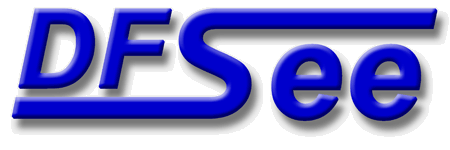
|
| (Documentation for the EXPERT Mode=HFS menu) |


|
|

|
| (to DFSee main pages) | File | Edit | Actions | Image | View | Scripts | Set | Help | (to BASIC menu) |
| Mode=FDISK | APFS | AUX | DUMPFS | EXTn | EFAT | FAT | HFS+ | HPFS | ISO | JFS | NTFS | REISER | SWAP | XFS |

Display a pseudo-graphical map of used versus free sectors in the filesystem

Display a usage map for the currently selected disk or filesystem
A pseudo-graphical map of the disk or partition allocation is
displayed, showing the distribution of data over the object
This is also an indication for the amount of unused sectors in
the object, that are beneficial to 'SMART-SECTOR' optimizations
in imaging and cloning operations.
The percentage of used sectors are displayed as a percentage at
the end of the line, and a total usage percentage and size is
shown just after the map itself.
For filesystems that support resizing, the limits for resizing
are shown after the map itself.
- - - - - - - - - - - - - - - - - - - - - - - - - - - - - - - - - - - - - - - - - -
Press <F1> again for more help; Some options may require switching to 'Expert mode'
Display/Edit Volume info like label
This submenu offers several selections to Display or Edit
Volume properties like the volume label
The label is a 255-character string, present in several nodes
of the Catalog Btree structure
- - - - - - - - - - - - - - - - - - - - - - - - - - - - - - - - - - - - - - - - - -
Press <F1> again for more help; Some options may require switching to 'Expert mode'
Display/Edit the 255-character volume label located in the Catalog file tree
This will present a small dialog to display and/or edit the
standard volume label, with a maximum length of 255-characters
and located in the Catalog file
This standard label is used to identify the filesystem in
commands like LS and FORMAT, and in the Finder application
The actual label value is present in several of the Catalog Btree
nodes, since it is by definition a Key-value. DFSee will update
each of those nodes when changing the label string.
The maximum allowed length may be limited due to the available
space in all of the nodes to be updated.
NOTE: Setting the label requires WRITE access to the volume!
You can get that using the macOS DFSee version using:
File ->
Device and Volume management ->
Unmount volumes from a disk ->
... select the disk holding this volume ...
(in Expert mode)
- - - - - - - - - - - - - - - - - - - - - - - - - - - - - - - - - - - - - - - - - -
Press <F1> again for more help; Some options may require switching to 'Expert mode'
Delete the currently selected partition from the partition tables
This will delete the partition that is currently selected to be
deleted from the partition-tables. This will result in the space
occupied by the partition becoming FREESPACE that can be used
again to create new partitions.
For primary partitions on LVM-systems, the related LVM-information
is cleared as well, to avoid consistency problems later when a new
partition is created at the same position.
- - - - - - - - - - - - - - - - - - - - - - - - - - - - - - - - - - - - - - - - - -
Press <F1> again for more help; Some options may require switching to 'Expert mode'
Display Catalog information, for specied or pre-defined Nodes or Folders
This submenu offers several selections to Display contents from
the Catalog file, which holds directory-like information for all
files and directories (folders) in the filesystem.
Both Directory-like display formats as more in-dept Hex-dumps
are available to allow analysis of the Catalog contents.
The info to be displayed can be restricted to single folders by
specyfing a folder-id (also called CnID), or it can work on the
entire Catalog file.
- - - - - - - - - - - - - - - - - - - - - - - - - - - - - - - - - - - - - - - - - -
Press <F1> again for more help; Some options may require switching to 'Expert mode'
Display directory information for any folder, given a folder-mumber (CnID)
Display directory information for any folder, given a folder-mumber
also known as CnID, specified in a hexadecimal number format
It will walk the chain of all leaf-nodes and display the entries that
are related to the specified folder-number, and describe either file
or folder information.
- - - - - - - - - - - - - - - - - - - - - - - - - - - - - - - - - - - - - - - - - -
Press <F1> again for more help; Some options may require switching to 'Expert mode'
FOLDER 0, ALL folders/files in the filesystem, could be millions of lines!
Display directory-style information on ALL folders/files in the filesystem
with date and time, attributes, file/resource size and the file/foldername
It will walk the chain of all leaf-nodes and display all records that
hold information on folders or files (it skips the 'thread' records).
Since it does NOT display housekeeping information about each node visited,
the displayed list is a sorted list of folder and file names (plus info)
that is grouped by parent-folder number, and sorted alphabetically.
WARNING: Since this displays information about ALL folder/files, it may
take a long time to complete, and show millions of lines of output
You can use the <Esc> key at any time to abort!
- - - - - - - - - - - - - - - - - - - - - - - - - - - - - - - - - - - - - - - - - -
Press <F1> again for more help; Some options may require switching to 'Expert mode'
FOLDER 1, Invisible 'folder' containing the Volume name as used when mounted
FOLDER 1, 'invisible' folder containing the Volume name as used when mounted
Technically this is the name of the whole catalog three, and the parent of
of the visible root directory
- - - - - - - - - - - - - - - - - - - - - - - - - - - - - - - - - - - - - - - - - -
Press <F1> again for more help; Some options may require switching to 'Expert mode'
FOLDER 2, The ROOT directory for volume, can navigate from listed entries
FOLDER 2, the ROOT directory for volume, you can navigate from listed entries
by selecting a line with the .NNN command, whic will display information on
the file or folder shown on that line.
For example, if the shown line starts with '.0000023', the DFSee command:
.23
will display the information related to that line. If it was a folder,
it will show the contents of that folder.
- - - - - - - - - - - - - - - - - - - - - - - - - - - - - - - - - - - - - - - - - -
Press <F1> again for more help; Some options may require switching to 'Expert mode'
Display Header, Map, Index or Leaf-node information for specified nodenumber
Display Header, Map, Index or Leaf-node information for specified nodenumber
- - - - - - - - - - - - - - - - - - - - - - - - - - - - - - - - - - - - - - - - - -
Press <F1> again for more help; Some options may require switching to 'Expert mode'
Header node for the Catalog-file Btree, shows root- and first/last leafnodes
Header node for the Catalog-file Btree, shows root- and first/last leafnodes
- - - - - - - - - - - - - - - - - - - - - - - - - - - - - - - - - - - - - - - - - -
Press <F1> again for more help; Some options may require switching to 'Expert mode'
Display ALL thread records in the leaf-nodes, with cnid / parent / name info
Display ALL thread records in the leaf-nodes, with cnid / parent / name info
It will walk the chain of all leaf-nodes and display all records that describe
the 'thread' relations (instead of simple folder/file information)
WARNING: Since this displays thread infortion about ALL folder/files, it
may take a long time to complete, and show millions of lines of output
You can use the <Esc> key at any time to abort!
- - - - - - - - - - - - - - - - - - - - - - - - - - - - - - - - - - - - - - - - - -
Press <F1> again for more help; Some options may require switching to 'Expert mode'
Display ALL records in the leaf-nodes, with thread and directory / file info
Display ALL records in the leaf-nodes, with thread and directory / file info
It will walk the chain of all leaf-nodes and display ALL records
WARNING: Since this displays information about ALL folder/files, it may
take a long time to complete, and show millions of lines of output
You can use the <Esc> key at any time to abort!
- - - - - - - - - - - - - - - - - - - - - - - - - - - - - - - - - - - - - - - - - -
Press <F1> again for more help; Some options may require switching to 'Expert mode'
Display ALL records in the leaf-nodes, including HEX-dump of record contents
Display ALL records in the leaf-nodes, including HEX-dump of record contents
It will walk the chain of all leaf-nodes and display ALL records with one
line of summary information, plus a HEX-dump of the record contents.
WARNING: Since this displays information about ALL folder/files, it may
take a long time to complete, and show millions of lines of output
You can use the <Esc> key at any time to abort!
- - - - - - - - - - - - - - - - - - - - - - - - - - - - - - - - - - - - - - - - - -
Press <F1> again for more help; Some options may require switching to 'Expert mode'
Display the SUPERBLOCK structure for the currently selected filesystem
This will display the contents of the filesystem superblock
in a textual format matching the current filesystem type.
- - - - - - - - - - - - - - - - - - - - - - - - - - - - - - - - - - - - - - - - - -
Press <F1> again for more help; Some options may require switching to 'Expert mode'
Resolve hardlinks to actual file contents (needed for TimeMachine restore)
This menu items allows toggling the option to either AUTO-RESOLVE
hardlinks in the filesystem, to their actual file contents, or to
treat them like softlinks are, just showing/recovering the NAME
the link is pointing to (hidden '/....HFS+ Private Data/iNodeXXX)'
The default is to resolve hardlinks automatically, making them
transparent to the user, and allowing things like recovering or
restoring files from a TimeMachine backup HFS+ volume
When switched OFF, the NAME of the resolved file will be shown
or recovered, not its actual contents. Also the hidden directory
'/....HFS+ Private Data' in the ROOT will be visible in Browse
- - - - - - - - - - - - - - - - - - - - - - - - - - - - - - - - - - - - - - - - - -
Press <F1> again for more help; Some options may require switching to 'Expert mode'
Resolve folderAlias to actual DIR contents (needed for TimeMachine restore)
This menu items allows toggling the option to either AUTO-RESOLVE
FolderAliases in the filesystem, to their actual DIR contents, or to
treat them like regular files, just showing/recovering the contents
which is typically a small resource-fork only
The default is to resolve FolderAliases automatically, making them
transparent to the user, and allowing things like recovering or
restoring them from a TimeMachine backup HFS+ volume
When switched OFF, Folder Aliases are not displayed (hidden) in
the Browser, and will not be included in a recursive directory
recovery. Also the hidden meta directory with the alias targets
'/.HFS+ Private Directory Data' will be made visible in Browse
(unless the global item 'Show hidden Directories/Files' is OFF)
- - - - - - - - - - - - - - - - - - - - - - - - - - - - - - - - - - - - - - - - - -
Press <F1> again for more help; Some options may require switching to 'Expert mode'
Unselect filesystem, reselect the same/first disk; enables Mode=FDISK menu

This will UNSELECT the current object/filesystem, and reselect a
whole physical disk, either the same disk as the partition was on,
or the first disk present in other cases.
This is a quick way to change to 'Mode=FDISK' and work on
disk-level issues
- - - - - - - - - - - - - - - - - - - - - - - - - - - - - - - - - - - - - - - - - -
Press <F1> again for more help; Some options may require switching to 'Expert mode'
| (to DFSee main pages) | File | Edit | Actions | Image | View | Scripts | Set | Help | (to BASIC menu) |
| Mode=FDISK | APFS | AUX | DUMPFS | EXTn | EFAT | FAT | HFS+ | HPFS | ISO | JFS | NTFS | REISER | SWAP | XFS |
| (Mode=HFS page) | DFSee menu documentation for pulldown : Mode=HFS |
| Views: 618484 |
|
Created by Jan van Wijk: Aug 2007, last update: 23-Oct-2022 |
|