
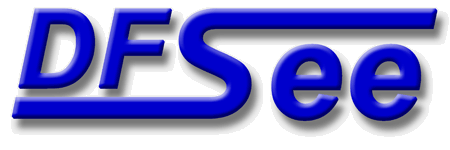
|
| (Documentation for the EXPERT Actions menu) |


|
|

|
| (to DFSee main pages) | File | Edit | Actions | Image | View | Scripts | Set | Help | (to BASIC menu) |
| Mode=FDISK | APFS | AUX | DUMPFS | EXTn | EFAT | FAT | HFS+ | HPFS | ISO | JFS | NTFS | REISER | SWAP | XFS |

Select and open a partition, then Browse its filesystems directories / files
This will present a selection-list of partitions, and after
selection will continue with a regular 'browse' session on
the opened partition/filesystem (like the <F9> action).
This is useful mainly to browse several filesystems/partitions
in succession, since after exiting a browse session, starting
another browse (with <F9> for example) will just restart it on
the same filesystem, with a choice of using the last directory
or start in another specified path.
- - - - - - - - - - - - - - - - - - - - - - - - - - - - - - - - - - - - - - - - - -
Press <F1> again for more help; Some options may require switching to 'Expert mode'
Browse files/directories in a list from a single directory, or current list

This will show the contents of a single directory, specified
by a PATH from the ROOT directory, or by selecting a directory
from the browse list itself (including the '..' directory).
Alternatively, the CURRENT contents of the sectorlist can be
browsed, when available (by specifying a '.' for the directory
The list can be browsed in an interactive dialog, a bit like
a regular filemanager.
The dialog will allow 'actions' to be performed on the listed
files/directories, using <ENTER> to get the popup menu:
- View contents, as ASCII on File/Dir
- View as x86 Assembler - disassembly
- HEX-edit, contents only on File/Dir
- Edit Contents, autoview on File/Dir
- View OS/2 EA or Xattr on a File/Dir
- Edit DATA area sectors for File/Dir
- Edit META:Inode/Fnode/MFT/Dir-entry
- Edit the base filename for File/Dir
- Copy/Recover File(s) to other drive
- Reduce list to SELECTED files only
When the browse session is ended (<Esc> or <F3> key):
- the SAME filesystem/partition stays selected
You can restart browse the same partition with the <F9> key,
or start browsing another partition from the Actions menu
using: 'Actions -> Open Partition, Browse FS'
- the sector-list contains the last browsed directory
and can be viewed with commands like 'list -f
- The last entry (file) that was selected will also be set
as the current sector-location ('this'), so it easy to
analyse that furthher, for example by using the HEX-editor
that can be started with <F2>, or simply by viewing the
sector using the <Enter> key.
Note: When working in 'mode=FDISK' (with a whole disk opened)
you will be presented with a selection-list to pick a
partition with a filesystem first.
- - - - - - - - - - - - - - - - - - - - - - - - - - - - - - - - - - - - - - - - - -
Press <F1> again for more help; Some options may require switching to 'Expert mode'
Scan for bad-sectors using Read-Only (fast); It shows the disk-speed as well

This will try to read every sector of the current opened object,
and report on any read-errors encountered along the way.
The object may be a disk, partition, volume or even an image.
All unreadable sectors will be added to the sector-list for later
reference and can be exported to a file from there as well.
After ending the SCAN at the end of the object, or when <Esc> is
used to terminate it, the speed of reading is calculated and
displayed too. This is a good indication for read-performce.
- - - - - - - - - - - - - - - - - - - - - - - - - - - - - - - - - - - - - - - - - -
Press <F1> again for more help; Some options may require switching to 'Expert mode'
Scan for bad-sectors using Read/Invert/Write/R/I/W, NON-DESTRUCTIVE but slow

This is similar to the readonly SCAN, but it will write to the
object as well as read. To make sure no data is lost or damaged
doing that, it is actually a read-invert-write-read-invert-write'
cycle with a verify of the data after the second read.
This makes it a very reliable and safe method of finding bad sectors
but it also makes it VERY SLOW! (up to 20 times slower than a RO-SCAN)
All unreadable sectors will be added to the sector-list for later
reference and can be exported to a file from there as well.
After ending the SCAN the speed of scanning is calculated and
displayed too. This is an indication for read/write-performce, but
since there are TWO reads and writes in every cycle the number must
at least be doubled.
Combined read/write is much slower than just reading or just writing
because it messes up the disk-caching.
- - - - - - - - - - - - - - - - - - - - - - - - - - - - - - - - - - - - - - - - - -
Press <F1> again for more help; Some options may require switching to 'Expert mode'
Erase or wipe selected object, freespace areas or unused filesystem sectors
This submenu contains all menu-items related to WIPING sectors.
Wiping is clearing, erasing selected sectors with a pattern,
quite often of all ZERO bytes.
Several selections are possible including the current object,
being a disk, volume or partition, or the freespace in an
opened filesystem, or a freespace area on a partitioned disk.
- - - - - - - - - - - - - - - - - - - - - - - - - - - - - - - - - - - - - - - - - -
Press <F1> again for more help; Some options may require switching to 'Expert mode'
Wipe one or more sectors to ZEROES at the 'this' sector in current object
This will erase one or more sectors on the current object with
ZEROES, starting at the current sector 'this'
This can be very useful to selectively erase specific filesystem
structures like an Fnode, MFT record or similar.
The number of sectors to be erased can be specified in a popup
dialog-box that will also show the start sector number 'this'.
After specifying the #sectors, there will be a final confirmation
- - - - - - - - - - - - - - - - - - - - - - - - - - - - - - - - - - - - - - - - - -
Press <F1> again for more help; Some options may require switching to 'Expert mode'
Wipe object (disk/part/vol) completely clean with zeroes. (ALL DATA LOST!)
This will erase ALL DATA on the current object by filling all
sectors with ZEROES. Only the most advanced data-recovery methods
would be able to recover data after wiping it this way.
It removes any remains of partitioning information when used on a
disk, or of confidential file-data when used on a partition or
a whole disk.
- - - - - - - - - - - - - - - - - - - - - - - - - - - - - - - - - - - - - - - - - -
Press <F1> again for more help; Some options may require switching to 'Expert mode'
Wipe object (disk/part/vol) in DoD SECURE way. (slow and UNRECOVERABLE!)
This will securely erase ALL DATA on the current object by writing
a pattern, an inverted pattern and random data, then verifying that
it really got written. DATA WILL NOT BE RECOVERABLE IN ANY WAY!
This is an algorithm aproved + specified by the USA
departement of defense in 'Standard DoD 5220.22-M'.
It removes any remains of partitioning information when used on a
disk, or of confidential file-data when used on a partition or
a whole disk.
- - - - - - - - - - - - - - - - - - - - - - - - - - - - - - - - - - - - - - - - - -
Press <F1> again for more help; Some options may require switching to 'Expert mode'
Wipe all sectors in the area of freespace to be selected (clean old garbage)
This will clear ALL SECTORS in an area of freespace to be selected
with ZEROES. Only the most advanced data-recovery methods would
be able to recover data after wiping it this way.
It removes any remains of partitioning information or confidential
file-data that might have resided in this area before it became
freespace.
Freespace areas are all areas on a disk that are NOT in-use by any
partition or by partition-tables or related structures.
- - - - - - - - - - - - - - - - - - - - - - - - - - - - - - - - - - - - - - - - - -
Press <F1> again for more help; Some options may require switching to 'Expert mode'
Selection of this item leads to a dynamic created submenu, to select a freespace area to be used
Wipe all sectors in the sectorlist to ZEROES (as listed by 'list -w')

This will WIPE every sector in the sector-list to ZEROES.
There are several possible uses for this function, like:
- Erasing filenodes (HPFS) for deleted files
This will exclude the files from subsequent searching
for deleted files, making UNDELETE impossible.
Create list using: Mode=HPFS -> Search deleted files => list
- Erasing all partitioning related sectors from a disk
This will make sure new partitioning will not inherit
ANYTHING from the previous setup of the same disk.
Create list using: Mode=FDISK -> Search partitioning sectors
- - - - - - - - - - - - - - - - - - - - - - - - - - - - - - - - - - - - - - - - - -
Press <F1> again for more help; Some options may require switching to 'Expert mode'
Wipe all FREE sectors/clusters in the filesystem to ZERO. (.IMZ optimizer)
This will wipe all unused sectors or clusters in the current filesystem
with ZEROES.
This will remove any remains of deleted files or other garbage that was
on the partition. This will make any UNDELETE of files impossible!
(except for files in the Windows trashcan or OS/2 DELDIR)
Clearing the freespace will make compressing a filesystem much more
effective, including creating a compressed IMAGE file (.IMZ).
- - - - - - - - - - - - - - - - - - - - - - - - - - - - - - - - - - - - - - - - - -
Press <F1> again for more help; Some options may require switching to 'Expert mode'
SECUREWIPE FREE sectors/clusters in the filesystem, SLOW! (DoD 5520.22 spec)
This will wipe all unused sectors or clusters in the current filesystem
repeatedly as specified by the US military Dod 5520.22 specification.
It will remove any remains of deleted files or other garbage that was
on the partition. This will make any UNDELETE of files impossible!
(except for files in the Windows trashcan or OS/2 DELDIR)
This will make ANY recovery of the wiped (file) areas impossible!
- - - - - - - - - - - - - - - - - - - - - - - - - - - - - - - - - - - - - - - - - -
Press <F1> again for more help; Some options may require switching to 'Expert mode'
FORMAT a partition to be selected from a list, selecting options in a dialog
This submenu contains menu-items to FORMAT a disk partition
to be selected, or the current opened object with a FAT or
FAT32 filesystem.
Several properties of the new filesystem can be selected in
the FAT format dialog, or by using one of the pre-configured
choices in the lower part of the submenu (like OS2LDR).
Formatting is writing new filesystem structures into the area,
making it an EMPTY but valid filesystem of the desired type.
- - - - - - - - - - - - - - - - - - - - - - - - - - - - - - - - - - - - - - - - - -
Press <F1> again for more help; Some options may require switching to 'Expert mode'
FORMAT a partition to an EMPTY FAT or FAT32 filesystem (all data is LOST!)

This selection will perform a FORMAT of the partition to be
selected to the FAT or FAT32 filesystem format, after setting
options in a dialog with the following fields:
Cluster size Only VALID clustersizes will be presented,
( ) 1 sector and an optimal default value will be set
( ) 2 sectors as the active selection.
( ) 4 sectors
(*) 8 sectors Small clusters may reduce wasted space with
( ) 16 sectors many small files, while large clusters may
( ) 32 sectors decrease fragmentation and increase the read
( ) 64 sectors and write performance for large files.
( ) 12-bit FAT Used below 4096 clusters (like diskettes)
( ) 16-bit FAT Used up to 2 GiB, readable on many OS's
(*) 32-bit FAT Used beyond 2 GiB, or when a small cluster
size is desired for other reasons.
Use boot-code aimed at OS: [Windows 9x ]
This allows you to select between several
bootcode variants allowing it to actually
boot that related operating system.
NOT RELEVANT for data partitions!
Root entries The number of directory entries that are
[512 ] available in the ROOT directory (FAT12/16)
Volume Label The label as recorded in the bootsector as
[DFSee123456 ] well as the ROOT directory of the FAT FS
The default reflects the partition location
SerialNumber Volume serial number, should be unique for
[ee123456 ] removable media. Default based on location
or timestamp when it is not a partition.
Offset FAT-1 Offset from the bootsector to first FAT area
[1 ] default 1 for FAT12/16 and hex 20 for FAT32.
[ ] Use LONG format, initialize all clusters to ZERO contents
This will erase the whole data-area, making sure no old
information is retained. Note that, unlike regular FORMAT
the current DFSee version does NOT check for bad-clusters!
Formatting a partition or volume will destroy ALL data
that is currently on it, and is NOT recoverable!
- - - - - - - - - - - - - - - - - - - - - - - - - - - - - - - - - - - - - - - - - -
Press <F1> again for more help; Some options may require switching to 'Expert mode'
Selection of this item leads to a dynamic created submenu, to select a partition to be used
Format the CURRENT opened object with a FAT filesystem specified in a dialog

This selection will perform a FORMAT of the current object to
the FAT or FAT32 filesystem format, after setting options in
a dialog with the following fields:
Cluster size Only VALID clustersizes will be presented,
( ) 512 bytes and an optimal default value will be set
( ) 1 KiB as the active selection.
( ) 2 KiB
(*) 4 KiB Small clusters may reduce wasted space with
( ) 8 KiB many small files, while large clusters may
( ) 16 KiB decrease fragmentation and increase the read
( ) 32 KiB and write performance for large files.
( ) 12-bit FAT Used below 4096 clusters (like diskettes)
( ) 16-bit FAT Used up to 2 GiB, readable on many OS's
(*) 32-bit FAT Used beyond 2 GiB, or when a small cluster
size is desired for other reasons.
Use boot-code aimed at OS: [Classic MS-DOS ]
This allows you to select between several
bootcode variants allowing it to actually
boot that related operating system.
NOT RELEVANT for data partitions!
Root entries The number of directory entries that are
[512 ] available in the ROOT directory (FAT12/16)
Volume Label The label as recorded in the bootsector as
[DFSee123456 ] well as the ROOT directory of the FAT FS
The default reflects the partition location
SerialNumber Volume serial number, should be unique for
[ee123456 ] removable media. Default based on location
or timestamp when it is not a partition.
Offset FAT-1 Offset from the bootsector to first FAT area
[1 ] default 1 for FAT12/16 and hex 20 for FAT32.
[ ] Use LONG format, initialize all clusters to ZERO contents
This will erase the whole data-area, making sure no old
information is retained. Note that, unlike regular FORMAT
the current DFSee version does NOT check for bad-clusters!
Formatting a partition or volume will destroy ALL data
that is currently on it, and is NOT recoverable!
- - - - - - - - - - - - - - - - - - - - - - - - - - - - - - - - - - - - - - - - - -
Press <F1> again for more help; Some options may require switching to 'Expert mode'
Format CURRENT object as FAT16 + OS2LDR code (Bootable USB, Large Floppy)
This is a pre-configured FORMAT of the CURRENT opened object
to a FAT16 filesystem, using the 'OS2LDR.SEK' boot code.
All other properties like clustersize are automatically set
to optimal values for the size of the filesystem.
The resulting FAT filesystem and bootcode may be used to
create a bootable OS/2 system on so called 'Large Floppy'
media like USB memory sticks.
Note: Menu item will be DISABLED if the current object
is too large for a FAT16 filesystem.
- - - - - - - - - - - - - - - - - - - - - - - - - - - - - - - - - - - - - - - - - -
Press <F1> again for more help; Some options may require switching to 'Expert mode'
Resize partition (-tables) and the filesystem structures in that partition
This submenu contains all menu-items related to RESIZING
In all cases, you NEED to have a harddisk-partition selected for
the menu-entries to be enabled, making the functions available.
Limitations:
The RESIZE menu is implemented using a generic command, but
it requires a filesystem dependent part to be implemented.
Currently that is ONLY available for FAT, FAT32, HPFS and NTFS
- - - - - - - - - - - - - - - - - - - - - - - - - - - - - - - - - - - - - - - - - -
Press <F1> again for more help; Some options may require switching to 'Expert mode'
Resize the current partition, making it smaller (truncating, make freespace)

This will resize the current partition to a size that is SMALLER
than its present size, in other words, TRUNCATE the partition
You will be prompted to specify a new size for the partition, with
a minimum and a maximum value displayed for your convenience.
The size entered will be rounded to make the partition cylinder
aligned, just like any newly created partitions.
When the system uses (IBM-style) LVM-information, it will be
updated to reflect the new size of the partition.
Data within the partition will NOT BE MOVED by DFSee, so to make a
resize possible it may be needed to defragment it, or otherwise
optimize the partition so that the data is moved to the beginning.
A reason to resize partitions is to make freespace available to
allow installation of another operating system.
Limitations:
The RESIZE menu is implemented using a generic command, but
it requires a filesystem dependent part to be implemented.
Currently that is ONLY available for FAT, FAT32, HPFS and NTFS
- - - - - - - - - - - - - - - - - - - - - - - - - - - - - - - - - - - - - - - - - -
Press <F1> again for more help; Some options may require switching to 'Expert mode'
Resize the current partition, making it larger (expanding, using freespace)

This will resize the current partition to a size that is LARGER
than its present size, in other words, EXPAND the partition
You will be prompted to specify a new size for the partition, with
a minimum and a maximum value displayed for your convenience.
The size entered will be rounded to make the partition cylinder
aligned, just like any newly created partitions.
When the system uses (IBM-style) LVM-information, it will be
updated to reflect the new size of the partition.
Expanding a partition is often done to use remaining freespace
on the disk for an existing partition. However, DFSee will only
allow expanding a partition to use freespace that is DIRECTLY
after the partition.
Limitations:
Expanding is supported for FAT32, NTFS and HPFS filesystems.
FAT16 fileystems can only be expanded to about 65500 clusters,
at most doubling the current partition size. This is because
the clustersize itself can not be changed using DFSee.
- - - - - - - - - - - - - - - - - - - - - - - - - - - - - - - - - - - - - - - - - -
Press <F1> again for more help; Some options may require switching to 'Expert mode'
Resize the filesystem in current partition to use the WHOLE partition size

This will adjust the filesystem present in the current partition
to take up the WHOLE size of the partition ('resize -max')
Usually this will mean making the filesystem LARGER so it fills
the whole partition, and not just the start of it as may happen
after restoring a filesystem-image to a partition that is larger
than the original one was.
In some cases it could also make the filesystem SMALLER to make
it fit in the current partition. This will only work correctly
if the end of the partition (that does not fit) was EMPTY.
This may happen when restoring a filesystem-image into a
a partition that is smaller than the original was.
- - - - - - - - - - - - - - - - - - - - - - - - - - - - - - - - - - - - - - - - - -
Press <F1> again for more help; Some options may require switching to 'Expert mode'
Move or Copy the CURRENT open partition; You MUST select a partition first!
This submenu contains all menu-items related to MOVING or
COPYING complete partitions within, or to other freespace areas.
In all cases, you NEED to have a harddisk-partition selected for
the menu-entries to be enabled, making the functions available.
When the target location is another freespace area, the new partition
will be aligned for that disk geometry, unless '-align-' is used, by
checking 'Do NOT align target partition to cylinder/Mib boundaries'
Moving partitions between MBR-style and GPT-style disks is supported,
the partition type will be determined automatically, but may need
manual correction after the operation is completed.
- - - - - - - - - - - - - - - - - - - - - - - - - - - - - - - - - - - - - - - - - -
Press <F1> again for more help; Some options may require switching to 'Expert mode'
Copy current partition to a different freespace area, do NOT delete original

This will CLONE the whole partition contents to another freespace
area selected from a list of suitable ones. The original partition
will NOT be deleted making the result a true COPY ...
Only freespace areas that are large enough, and are compatible with
the PRIMARY/LOGICAL property of the partition, are suitable.
The partition tables and LVM-information when present, will be
updated to reflect the new position.
When the partition is a bootable one (ACTIVE), the new partition
created in the freespace area will be made bootable as well.
MOVE/COPY of a partition that is part of a multi-partition
LVM volume is NOT supported yet! In that case the menu
items related to MOVE/COPY will be disabled!
- - - - - - - - - - - - - - - - - - - - - - - - - - - - - - - - - - - - - - - - - -
Press <F1> again for more help; Some options may require switching to 'Expert mode'
Selection of this item leads to a dynamic created submenu, to select a freespace area to be used
Move current partition to a different freespace area (deleting the original)
This will CLONE the whole partition contents to another freespace
area selected from a list of suitable ones. The original partition
will be DELETED making the result a true MOVE ...
Only freespace areas that are large enough, and are compatible with
the PRIMARY/LOGICAL property of the partition, are suitable.
The partition tables and LVM-information when present, will be
updated to reflect the new position.
When the partition is a bootable one (ACTIVE), the new partition
created in the freespace area will be made bootable as well.
MOVE/COPY of a partition that is part of a multi-partition
LVM volume is NOT supported yet! In that case the menu
items related to MOVE/COPY will be disabled!
- - - - - - - - - - - - - - - - - - - - - - - - - - - - - - - - - - - - - - - - - -
Press <F1> again for more help; Some options may require switching to 'Expert mode'
Selection of this item leads to a dynamic created submenu, to select a freespace area to be used
Move current partition towards the END of freespace (higher cylinder-number)

This will move the whole partition contents towards the end of
the freespace area, to higher sector/cylinder numbers.
The partition tables and LVM-information when present, will be
updated to reflect the new position.
In moving the actual data, unused sectors/clusters are skipped
(smart) UNLESS the original and new location are OVERLAPPING.
In that case the 'smart' option is ignored, and the
copy action will be significantly slower!
MOVE/COPY of a partition that is part of a multi-partition
LVM volume is NOT supported yet! In that case the menu
items related to MOVE/COPY will be disabled!
- - - - - - - - - - - - - - - - - - - - - - - - - - - - - - - - - - - - - - - - - -
Press <F1> again for more help; Some options may require switching to 'Expert mode'
Move current partition towards BEGIN of freespace (lower cylinder-number)
This will move the whole partition contents towards the beginning
of the freespace area, to lower sector/cylinder numbers.
The partition tables and LVM-information when present, will be
updated to reflect the new position.
In moving the actual data, unused sectors/clusters are skipped
(smart) UNLESS the original and new location are OVERLAPPING.
In that case the 'smart' option is ignored, and the
copy action will be significantly slower!
MOVE/COPY of a partition that is part of a multi-partition
LVM volume is NOT supported yet! In that case the menu
items related to MOVE/COPY will be disabled!
- - - - - - - - - - - - - - - - - - - - - - - - - - - - - - - - - - - - - - - - - -
Press <F1> again for more help; Some options may require switching to 'Expert mode'
Clone or compare an object to the CURRENT open or another selected object
This submenu contains all menu-items related to CLONING
between objects like Disks, Partitions, Volumes or Images.
Cloning will make a sector-by-sector exact copy from one object
to another one of the same or a different type. The size to be
copied is the lesser of both objects and it is advised to clone
only objects that have the exact same sizes to avoid truncation.
Only the object CONTENTS is copied, related sectors like LVM-info
or partition-table sectors (EBR) are NOT part of the clone.
For copying or moving Partitions to or within freespace areas,
where the partition-tables ARE updated, see the MOVE and COPY
items elsewhere in this menu.
- - - - - - - - - - - - - - - - - - - - - - - - - - - - - - - - - - - - - - - - - -
Press <F1> again for more help; Some options may require switching to 'Expert mode'
Clone Disk to Disk, skip 16 MiB on BAD-sector, generate an Area-Retry script
Cloning will make a sector-by-sector exact copy from one Disk
to another one. The size to be copied is the lesser of both and
it is advised to clone TO a Disk of the same or larger size.
The WHOLE disk CONTENTS is copied, including LVM-information
and partition-table sectors (MBR/EBR).
When BAD-sectors are encountered, DFSee will SKIP 16 MiB before
reading the next buffer of sectors to clone, hopefully skipping
over most of the bad-sector area, and retain a better speed.
When cloning is completed, a LIST of skipped areas is shown,
and a DFSee 'Area-Retry' script will be generated, that contains
the exact commands to RETRY those skipped areas with single sector
granularity, to improve the quality of the destination disk.
NOTE: AREA-RETRY cloning WILL BE QUITE SLOW due to RETRYING
(From experience: May take several DAYS to complete!)
Depending on the number and size of the skipped areas, this may
not be needed, and file-recovery or other re-use of the clone
disk may be possible without the extra Area-Retry cloning.
- - - - - - - - - - - - - - - - - - - - - - - - - - - - - - - - - - - - - - - - - -
Press <F1> again for more help; Some options may require switching to 'Expert mode'
Clone a to-be-selected Disk to another to-be-selected Disk (copy whole disk)

Cloning will make a sector-by-sector exact copy from one Disk
to another one. The size to be copied is the lesser of both and
it is advised to clone TO a Disk of the same or larger size.
The WHOLE disk CONTENTS is copied, including LVM-information
and partition-table sectors (MBR/EBR).
When BAD-sectors are encountered, DFSee will RETRY this buffer
with single-sector granularity, resulting in the maximum number
of readable/clones sectors, at the COST of rather SLOW speed.
- - - - - - - - - - - - - - - - - - - - - - - - - - - - - - - - - - - - - - - - - -
Press <F1> again for more help; Some options may require switching to 'Expert mode'
Clone a to-be-selected Partition to another to-be-selected Partition, backup

Cloning will make a sector-by-sector exact copy from one Partition
to another one. The size to be copied is the lesser of both and
it is advised to clone TO a Partition of the same size.
Only the partition CONTENTS is copied, related sectors like LVM
or partition-table sectors (EBR) are NOT part of the clone.
Cloning partitions is an excellent way to make a BACKUP of important
partitions (like your system boot partition) since it can be restored
quickly in case of problems with the original (after viruses etc).
- - - - - - - - - - - - - - - - - - - - - - - - - - - - - - - - - - - - - - - - - -
Press <F1> again for more help; Some options may require switching to 'Expert mode'
Clone a to-be-selected Volume to another to-be-selected Volume (diskette)
Cloning will make a sector-by-sector exact copy from one Volume
to another one. The size to be copied is the lesser of both and
it is advised to clone TO a Volume of the same size.
- - - - - - - - - - - - - - - - - - - - - - - - - - - - - - - - - - - - - - - - - -
Press <F1> again for more help; Some options may require switching to 'Expert mode'
Clone a to-be-selected Disk to the currently opened object (dangerous!)
Cloning will make a sector-by-sector exact copy from a Disk
to the CURRENT opened object, which can be any type.
The WHOLE disk CONTENTS is copied, including LVM-information
and partition-table sectors (MBR/EBR).
- - - - - - - - - - - - - - - - - - - - - - - - - - - - - - - - - - - - - - - - - -
Press <F1> again for more help; Some options may require switching to 'Expert mode'
Clone a to-be-selected Partition to the currently opened object (dangerous!)

Cloning will make a sector-by-sector exact copy from a Partition
to the CURRENT opened object, which can be any type.
Only the partition CONTENTS is copied, related sectors like LVM
or partition-table sectors (EBR) are NOT part of the clone.
- - - - - - - - - - - - - - - - - - - - - - - - - - - - - - - - - - - - - - - - - -
Press <F1> again for more help; Some options may require switching to 'Expert mode'
Clone a to-be-selected Volume to the currently opened object (dangerous!)
Cloning will make a sector-by-sector exact copy from a Volume
to the CURRENT opened object, which can be any type.
- - - - - - - - - - - - - - - - - - - - - - - - - - - - - - - - - - - - - - - - - -
Press <F1> again for more help; Some options may require switching to 'Expert mode'
Operate on the list of files/sectors, including display and file-recovery
This submenu contains several actions upon the list of sectors,
often each sector representing a single file or an important
partitioning related sector.
The list can be imported, exported, displayed in several ways
and when containing file references, the files can be recovered.
- - - - - - - - - - - - - - - - - - - - - - - - - - - - - - - - - - - - - - - - - -
Press <F1> again for more help; Some options may require switching to 'Expert mode'
Export the list of sectors to an ASCII file for later use (or for import)

This will write the DFSee sector-list to an ASCII file
(.SN?/.LSN) containing one sectornumber on every line.
When you select the checkbox for 'Export each DATA sector ...'
the data for those sectors is written to a related binary file
as well (.BN?/.BIN) so you can later restore that to the same
location using the corresponding import menu-selection.
- - - - - - - - - - - - - - - - - - - - - - - - - - - - - - - - - - - - - - - - - -
Press <F1> again for more help; Some options may require switching to 'Expert mode'
Import ASCII file with sectornumbers to the DFSee sector list (exported)

This will restore the DFSee sector-list from an ASCII file
(.SN?/.LSN) containing one sectornumber on every line.
Each line may contain other text after the sectornumber, to
allow importing from a logfile with more verbose find results
like a DELFIND of FILEFIND action.
When you select the checkbox for 'Import each DATA sector ...'
the data for those sectors is restored from the related binary
file (.BN?/.BIN) as well
- - - - - - - - - - - - - - - - - - - - - - - - - - - - - - - - - - - - - - - - - -
Press <F1> again for more help; Some options may require switching to 'Expert mode'
Clear all entries from the DFSee sector list, making it completely empty
Set the number of entries to ZERO, effectively making the list EMPTY
- - - - - - - - - - - - - - - - - - - - - - - - - - - - - - - - - - - - - - - - - -
Press <F1> again for more help; Some options may require switching to 'Expert mode'
Show values in the list with sector numbers in the most compact format
This will display the DFSee sector-list in the most compact format,
with 8 sectornumbers per line in hexadecimal format (list -w)
- - - - - - - - - - - - - - - - - - - - - - - - - - - - - - - - - - - - - - - - - -
Press <F1> again for more help; Some options may require switching to 'Expert mode'
Show values in the list with sector numbers in a default compact format

This will display the DFSee sector-list in a compact format, suited
to the data contained in the list
This usually is a 'list -f' or a 'list -s' variant.
- - - - - - - - - - - - - - - - - - - - - - - - - - - - - - - - - - - - - - - - - -
Press <F1> again for more help; Some options may require switching to 'Expert mode'
Browse files/directories from the current sector list (like a FileManager)
This will show the CURRENT contents of the sectorlist in the
browse dialog (a bit like a Filemanager)
The dialog will allow 'actions' to be performed on the listed
files/directories, using <ENTER> to get the popup menu:
- View contents, as ASCII on File/Dir
- View as x86 Assembler - disassembly
- HEX-edit, contents only on File/Dir
- Edit Contents, autoview on File/Dir
- View OS/2 EA or Xattr on a File/Dir
- Edit DATA area sectors for File/Dir
- Edit META:Inode/Fnode/MFT/Dir-entry
- Edit the base filename for File/Dir
- Copy/Recover File(s) to other drive
- Reduce list to SELECTED files only
- - - - - - - - - - - - - - - - - - - - - - - - - - - - - - - - - - - - - - - - - -
Press <F1> again for more help; Some options may require switching to 'Expert mode'
Show contents of the sectors in the list in verbose-data or filename format

This will display the DFSee sector-list in a more verbose format,
suited to the data contained in the list. This could be in the form
of one path+filename on a line for lists representing filenames, to
detailed sector-dumps for lists related to partitioning information.
This usually is a 'list -d' or a 'list -b' variant.
- - - - - - - - - - - - - - - - - - - - - - - - - - - - - - - - - - - - - - - - - -
Press <F1> again for more help; Some options may require switching to 'Expert mode'
Show allocation status, path+filename/sectortype + related info from the SLT
This will display the Free/Allocated status for each sectornumber
in the list, and when available, it will display additional info
by using the 'Sector Lookup Table' (SLT)
When the sector is related to a file, the filename and some related
information like the directory it is in will be displayed, otherwise
a filesystem-area or freespace area is indicated.
The SLT will be built when using a 'CHECK xxx filesystem' selection
or when the 'Show Sector-Lookup-Table' menu selection is used.
(or the SLT or CHECK commands from the commandline)
- - - - - - - - - - - - - - - - - - - - - - - - - - - - - - - - - - - - - - - - - -
Press <F1> again for more help; Some options may require switching to 'Expert mode'
Show list with sector numbers as 1-liners, using a recorded filesystem-mode

This will display the DFSee sector-list in a compact format,
suited to the data contained in the list, when known
This usually is a 'list -f' or a 'list -s' variant.
The FS-mode, reflected by the 'Mode=xxxx' menu and the 'mode=xxxx'
display in the DFSee status line, will be temporarily set to the
mode it was during creation of the list, to make sure any additional
intelligence or formatting of the list is preserved.
- - - - - - - - - - - - - - - - - - - - - - - - - - - - - - - - - - - - - - - - - -
Press <F1> again for more help; Some options may require switching to 'Expert mode'
Show contents of the sectors in the list, using a recorded filesystem-mode

This will display the DFSee sector-list in a more verbose format,
suited to the data contained in the list. This could be in the form
of one path+filename on a line for lists representing filenames, to
detailed sector-dumps for lists related to partitioning information.
This usually is a 'list -d' or a 'list -b' variant.
The FS-mode, reflected by the 'Mode=xxxx' menu and the 'mode=xxxx'
display in the DFSee status line, will be temporarily set to the
mode it was during creation of the list, to make sure any additional
intelligence or formatting of the list is preserved.
- - - - - - - - - - - - - - - - - - - - - - - - - - - - - - - - - - - - - - - - - -
Press <F1> again for more help; Some options may require switching to 'Expert mode'
Recover (selected) files from the list to a supplied recovery directory
This will allow you to recover (copy) one or more of the files in the
list to any local or network directory on your system.
It will prompt for a destination directory first, using the last used
one as a default. All files recovered in one go, will be recovered to
this same directory, with their original path appended to retain the
directory structure whenever possible.
It will also prompt for a selection specification in the form of a
full PATH+FILENAME wildcard and an optional allocation-percentage.
As an example, the specification:
'*mydoc*\*project_x*.doc%100'
will recover all files that have 'mydoc' somewhere in the PATH,
'project_x' in the filename and have an extension of '.doc' that
seem to be 100% recoverable. (100% allocation-OK ranking).
- - - - - - - - - - - - - - - - - - - - - - - - - - - - - - - - - - - - - - - - - -
Press <F1> again for more help; Some options may require switching to 'Expert mode'
Wipe all sectors in the sectorlist to ZEROES (as listed by 'list -w')

This will WIPE every sector in the sector-list to ZEROES.
There are several possible uses for this function, like:
- Erasing filenodes (HPFS) for deleted files
This will exclude the files from subsequent searching
for deleted files, making UNDELETE impossible.
Create list using: Mode=HPFS -> Search deleted files => list
- Erasing all partitioning related sectors from a disk
This will make sure new partitioning will not inherit
ANYTHING from the previous setup of the same disk.
Create list using: Mode=FDISK -> Search partitioning sectors
- - - - - - - - - - - - - - - - - - - - - - - - - - - - - - - - - - - - - - - - - -
Press <F1> again for more help; Some options may require switching to 'Expert mode'
Copy sectors marked with errors in the SLT, to the sector-list for analysis
Copy sector numbers for sectors marked with errors
to the sector-list for further analysis
All sectors marked with any error except 0x01 are copied.
After being copied to the sector-list they can be listed,
and more important they can be EXPORTED including data, so
the sectors can be analysed remotely (support)
When a finer selection of sectors is required, the SLT2LIST
command may be used directly with the appropriate parameters
- - - - - - - - - - - - - - - - - - - - - - - - - - - - - - - - - - - - - - - - - -
Press <F1> again for more help; Some options may require switching to 'Expert mode'
| (to DFSee main pages) | File | Edit | Actions | Image | View | Scripts | Set | Help | (to BASIC menu) |
| Mode=FDISK | APFS | AUX | DUMPFS | EXTn | EFAT | FAT | HFS+ | HPFS | ISO | JFS | NTFS | REISER | SWAP | XFS |
| (Actions page) | DFSee menu documentation for pulldown : Actions |
| Views: 618484 |
|
Created by Jan van Wijk: Aug 2007, last update: 23-Oct-2022 |
|