
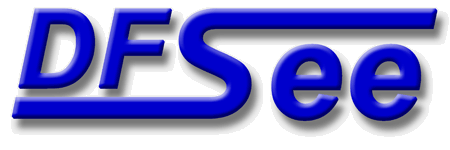
|
| (Documentation for the EXPERT Mode=APFS menu) |
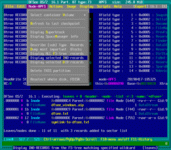

|
|
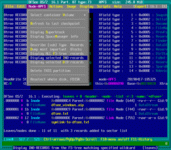
|
| (to DFSee main pages) | File | Edit | Actions | Image | View | Scripts | Set | Help | (to BASIC menu) |
| Mode=FDISK | APFS | AUX | DUMPFS | EXTn | EFAT | FAT | HFS+ | HPFS | ISO | JFS | NTFS | REISER | SWAP | XFS |

Select one of the Volumes present in the APFS container, by number or name

This submenu lists all the identified Volume names in
the filesystem, so you can select one for further use.
An APFS filesystem can have more than one volume, that all share
the same pool of available freespace in the whole partition.
Selecting a Volume will make that the ACTIVE volume, for which you
can display the volume relevant information, and browse its contens
On opening an APFS partition the FIRST volume (0) will be ACTIVE
- - - - - - - - - - - - - - - - - - - - - - - - - - - - - - - - - - - - - - - - - -
Press <F1> again for more help; Some options may require switching to 'Expert mode'
Refresh by finding the latest checkpoint and superblock (highest Xid value)

This refreshes the FS-view to the most recent CHECKPOINT
This will re-read the master-superblock, then iterate over all the
checkpoints present (usually hundreds) and select the Checkpoint-Map
and associated superblock with the highest transaction-ID (Xid value)
A checkpoint is a set of filesystem structures, representing a
consistent view on the filesystem at one specific point in time.
When the filesystem is still MOUNTED by the operating system, there
may have been new transactions (changes) that are NOT reflected in
the latest checkpoint yet. In that case the container is UNSTABLE
and not all operations may work reliably.
Refreshing just before performing an operation may help in that case
When the filesystem is UNMOUNTED, and STABLE, there is no need
to refresh, since there will be no new checkpoints created ...
- - - - - - - - - - - - - - - - - - - - - - - - - - - - - - - - - - - - - - - - - -
Press <F1> again for more help; Some options may require switching to 'Expert mode'
Display the SUPERBLOCK structure for the currently selected filesystem
This will display the contents of the filesystem superblock
in a textual format matching the current filesystem type.
- - - - - - - - - - - - - - - - - - - - - - - - - - - - - - - - - - - - - - - - - -
Press <F1> again for more help; Some options may require switching to 'Expert mode'
Display the current Spacemanager object, with container allocation/freespace
This will navigate to the SPACEMANAGER object block for the CURRENT
container superblock, to show a block-allocation information summary
followed by the first bitmap-index object (CAB or CIB).
From there, an <ENTER> or 'd' command will display the start of the
first bitmap block for that index.
Note that bitmaps in APFS are SPARSE, meaning that for ranges without
any block allocated, the corresponding bitmap block is NOT there yet,
indicated by a ZERO value for its block number in the index table.
The SpaceManager objects are located using the command 'super#u#d#d'
without echoing these, or displaying the intermediate objects
- - - - - - - - - - - - - - - - - - - - - - - - - - - - - - - - - - - - - - - - - -
Press <F1> again for more help; Some options may require switching to 'Expert mode'
Show APFS block types/subtypes with select char, and the Btree RECORD types
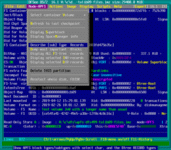
This shows an overview of the APFS object (block) types and subtypes
and for the main types also shows the selection character to be used
to FIND or select such a block
Type and subtypes are displayed as part of the HEADER for every APFS
object, and they can be used as an exclusion mechanism with the 'DUMP'
command -x, -y and -z options.
The selection character can be used with the generic 'FIND' command
and as an inclusion mechanism with the 'DUMP' command.
- - - - - - - - - - - - - - - - - - - - - - - - - - - - - - - - - - - - - - - - - -
Press <F1> again for more help; Some options may require switching to 'Expert mode'
Search and dump the most important APFS blocks for the CURRENT checkpoint
This will search for valid APFS objects (blocks with valid checksum)
and dump the most important ones that match the latest (and CURRENT)
container-superblock with its transacion-ID (Xid)
- - - - - - - - - - - - - - - - - - - - - - - - - - - - - - - - - - - - - - - - - -
Press <F1> again for more help; Some options may require switching to 'Expert mode'
Display ALL RECORDS from the FS-tree using a single line per record (leaves)
This will iterate over all (cached) APFS LEAF-Node blocks which are
part of the APFS FS-tree catalogfile and display each contained record
in a SINGLE line each, formatted according to the record type.
- - - - - - - - - - - - - - - - - - - - - - - - - - - - - - - - - - - - - - - - - -
Press <F1> again for more help; Some options may require switching to 'Expert mode'
Display INO-RECORDS from the FS-tree matching specified wildcard (leaves)

This will iterate over all (cached) APFS LEAF-Node blocks which are
part of the APFS FS-tree catalogfile and display only those INODE
RECORDS where the NAME matches the given selection wildcard.
The INODE display is TWO lines, showing things like filename,
size in bytes, attributes, user/group info, timestamps and so on.
- - - - - - - - - - - - - - - - - - - - - - - - - - - - - - - - - - - - - - - - - -
Press <F1> again for more help; Some options may require switching to 'Expert mode'
Display DIR-RECORDS from the FS-tree matching specified wildcard (leaves)
This will iterate over all (cached) APFS LEAF-Node blocks which are
part of the APFS FS-tree catalogfile and display only those DIR
RECORDS where the NAME matches the given selection wildcard.
- - - - - - - - - - - - - - - - - - - - - - - - - - - - - - - - - - - - - - - - - -
Press <F1> again for more help; Some options may require switching to 'Expert mode'
Delete the currently selected partition from the partition tables
This will delete the partition that is currently selected to be
deleted from the partition-tables. This will result in the space
occupied by the partition becoming FREESPACE that can be used
again to create new partitions.
For primary partitions on LVM-systems, the related LVM-information
is cleared as well, to avoid consistency problems later when a new
partition is created at the same position.
- - - - - - - - - - - - - - - - - - - - - - - - - - - - - - - - - - - - - - - - - -
Press <F1> again for more help; Some options may require switching to 'Expert mode'
Unselect filesystem, reselect the same/first disk; enables Mode=FDISK menu

This will UNSELECT the current object/filesystem, and reselect a
whole physical disk, either the same disk as the partition was on,
or the first disk present in other cases.
This is a quick way to change to 'Mode=FDISK' and work on
disk-level issues
- - - - - - - - - - - - - - - - - - - - - - - - - - - - - - - - - - - - - - - - - -
Press <F1> again for more help; Some options may require switching to 'Expert mode'
| (to DFSee main pages) | File | Edit | Actions | Image | View | Scripts | Set | Help | (to BASIC menu) |
| Mode=FDISK | APFS | AUX | DUMPFS | EXTn | EFAT | FAT | HFS+ | HPFS | ISO | JFS | NTFS | REISER | SWAP | XFS |
| (Mode=APFS page) | DFSee menu documentation for pulldown : Mode=APFS |
| Views: 579796 |
|
Created by Jan van Wijk: Aug 2007, last update: 23-Oct-2022 |
|